Table of Contents
Uploading Documents to the Patient Portal #
- Go to the “Patient portal”.
- Sign in to the Patient Portal using your valid “Email” and “Password”.
- Click on “Documents” from the Navigation.
- Click on the “Upload” Button to upload the image.

- Choose your “Image” from your files
- Provide the “Title” for the image, and feel free to include any additional “Notes”.
- Click on “Save” Button.
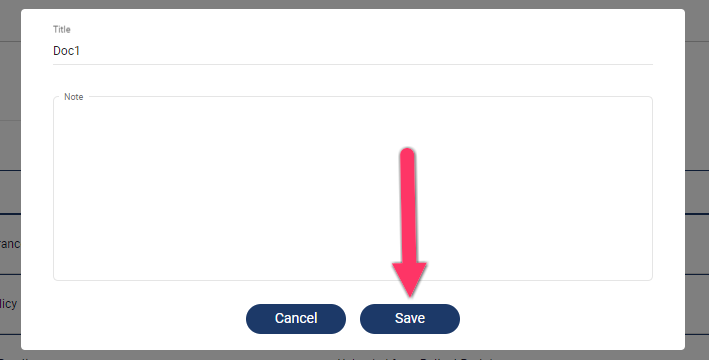
- Your Document has been “Uploaded” Successfully. Your document request was sent to the practice, Now wait for the practice Approval.




