Table of Contents
Appointment Reminder Schedule #
- Go to “Settings”.
- Click on “Appointment Reminder”.
- Click on the “Add” Button.
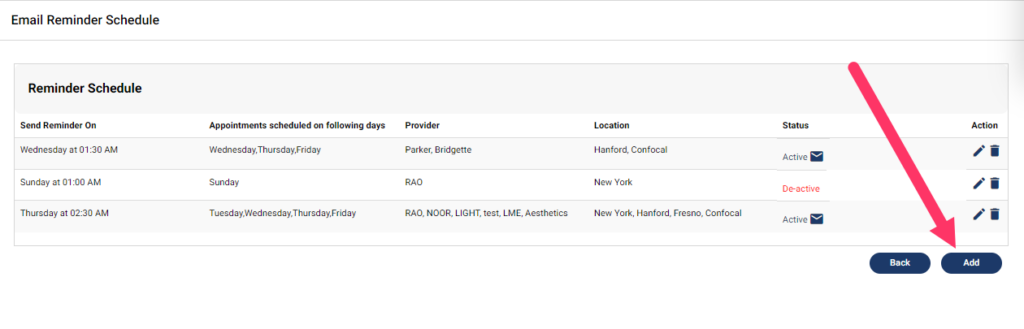
- “Email Reminder” Form will appear on your screen.
- Select your “Location” and “Provider” from drop-down.
- Click on “Email”or “SMS” Button.


- Enter the “Subject” of the Email.
- Please use the required labels within the designated email template.
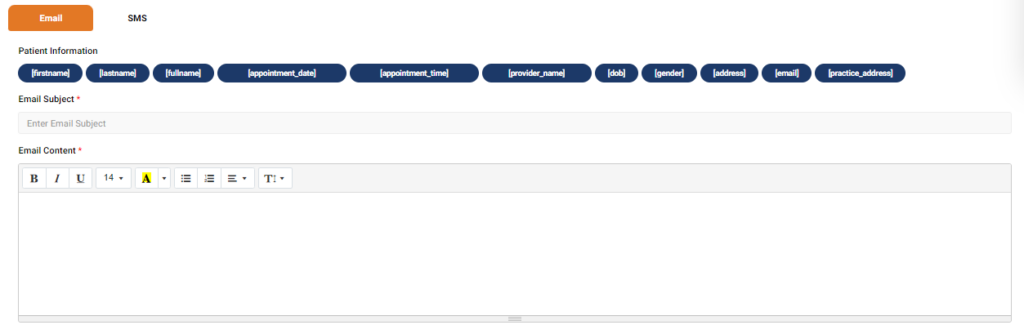
- Or Use the labels within the “SMS Content Box” for SMS Reminder
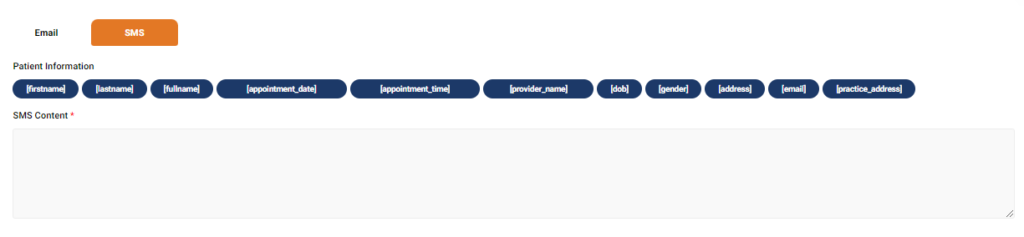
- Select the “Day” and “Time” from the drop-down.
- Select the Single or Multiple “Day(s)” of Scheduled Appointment from the drop-down.
- The Status toggle represents the Active or Inactive Reminder Service.
- Select the “Toggle Buttons” and click on the “Add” Button.

- Your Reminder will be “Added” successfully.
- Click on the “Edit” Icon and we can update the “Appointment Reminder” by clicking the “Update” Button.




