Table of Contents
Patient education module is used to share pre and post treatment instructions with patients. The instructions can be printed and/or shared with patients via their patient portal accounts.
Adding patient education document in EMR #
There are two ways to add patient education documents in EMR:
Patient Education in progress note #
- Select the Patient and navigate to EMR -> Progress Note
- Click on the + Patient Education accordion on the right pane

- The following pop-up appears
- You can select all the patient educations that you want to share with the patient

- The selected documents in the Patient Education are added in the right pane under Patient Education
- Patient Education document is also added in EMR > Documents > Patient Education folder automatically
- Click on the eye icon next to a document to open the document

- You can also download the document via the download icon
- You can also Print the document via the Print icon

- Similarly, you can view, download, or print all the documents/URLs of the Patient Education in one file by clicking on the eye icon next to the Patient Education

Patient education in EMR > Documents #
To share pre-treatment instructions with patients before their appointments, you can add and share patient education documents from EMR > Documents
- Go to EMR > Documents for the selected patient
- Click on the button Add Education
- From the pop-up, select the patient education you want to add
- The document will be added to Documents > All Documents folder, as well as the folder the Documents > Patient Education folder
- You can View, Print, Download the document
- You can also Edit the document name according to your requirements.
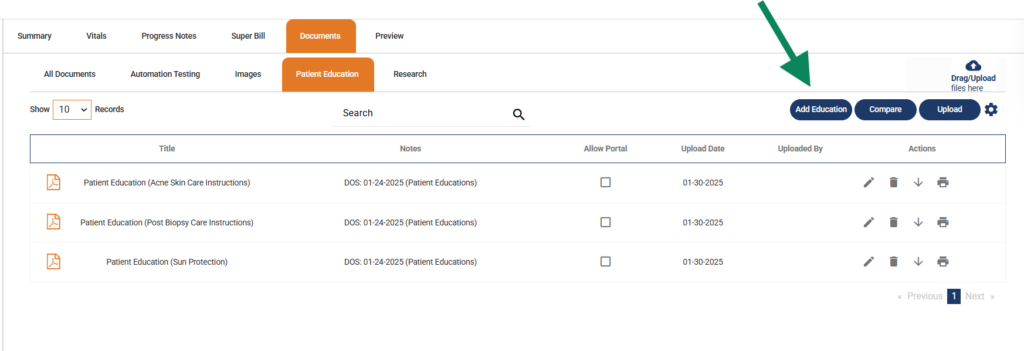
Sharing patient education document with patients #
The patient education documents are shared with patients through their patient portal account. The documents appear under the Documents tab in the patient portal.
- To share the document with the patient, check the Allow Portal checkbox
- The document is shared with patient in the patient portal Documents tab

- Patient Education document in Documents tab on the Patient Portal

- An Email is also sent to the Patient if their Portal account exists





