Table of Contents
Adding EMR diagnosis to Legend #
- Go to Settings
- Inside Settings, go to Plan
- Under Plan, click on Diagnosis tab
- Click on Add button
Adding Diagnosis #
The following screen is displayed:
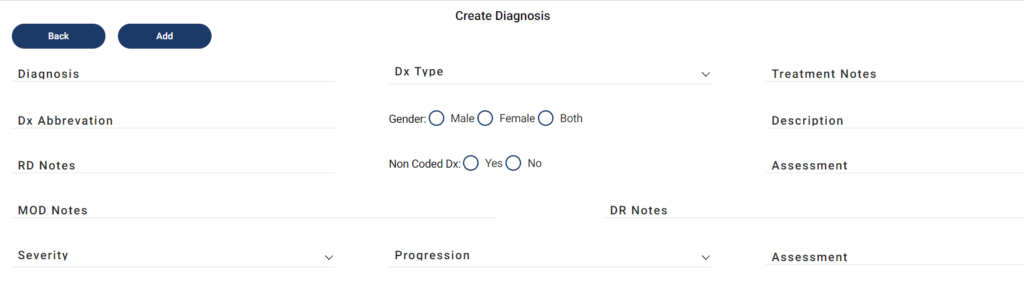
- Add Diagnosis (diagnosis name)
- Select Dx Type (Inflammation or Growth)
- Add Treatment Notes
- Add Dx Abbreviation
- Select Gender which the diagnosis applies on
- Add Description for the diagnosis
- Select if the Dx is coded or non-coded
- Add Assessment
- Select Severity (Minor, Acute, Chronic, Uncertain, Life Threatening)
- Select Progression
- Click on Add button
Adding codes, speciality, patient education, procedure, referrals and instructions against a diagnosis #
When you click on the Add button, an option to add further information to the diagnosis will appear.
Adding code to the diagnosis #
- Select the Code tab
- Click Add
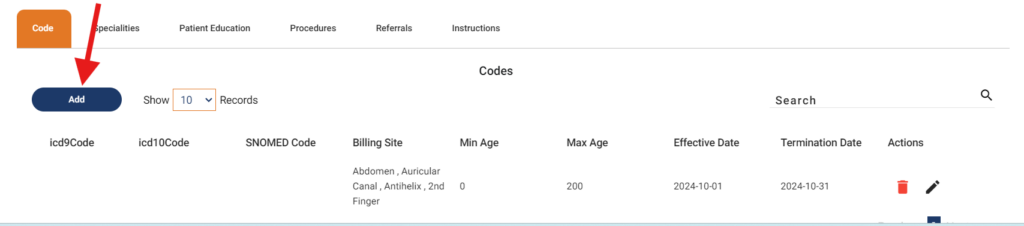
The following pop-up appears:
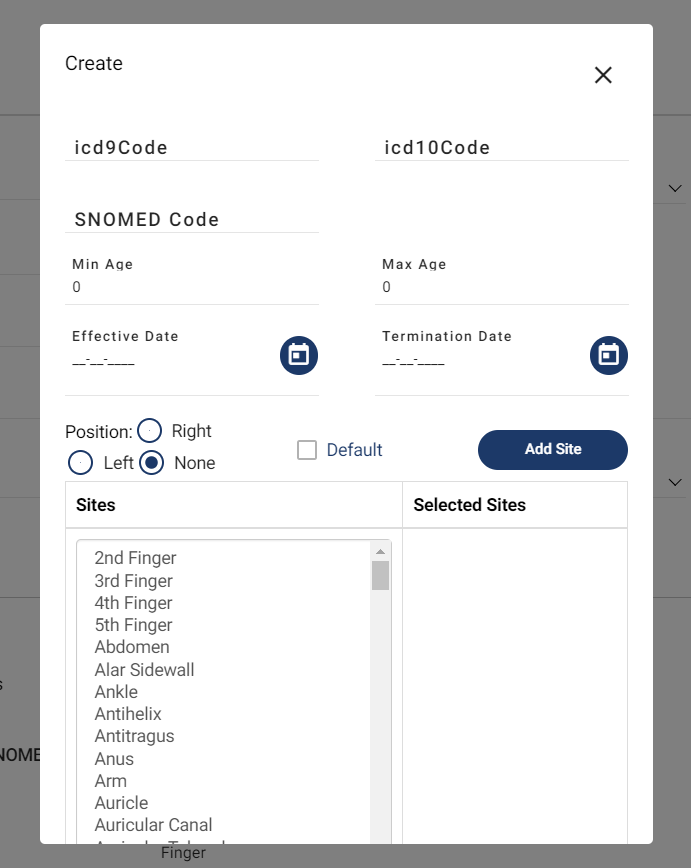
- Input ICD9, ICD10 and SNOMED codes
- Input ages, dates
- Add Billing sites
- Select a billing site
- Click Add Site button
- Click on Add button
Adding Specialities #
- Click on Specialties tab
- Select the checkbox against the speciality for the diagnosis
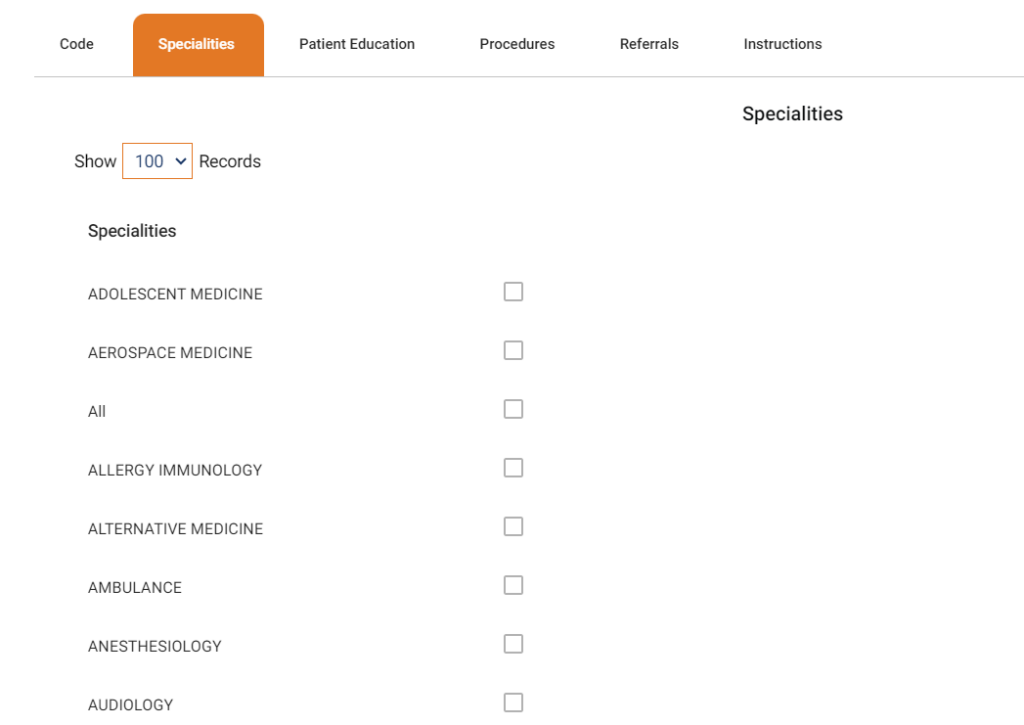
Similarly, click on Patient Education, Procedures, Referrals, Instructions tabs to add required information against the diagnosis. When the information has been added in
- Click on Update button
- Diagnosis will be added in the system




