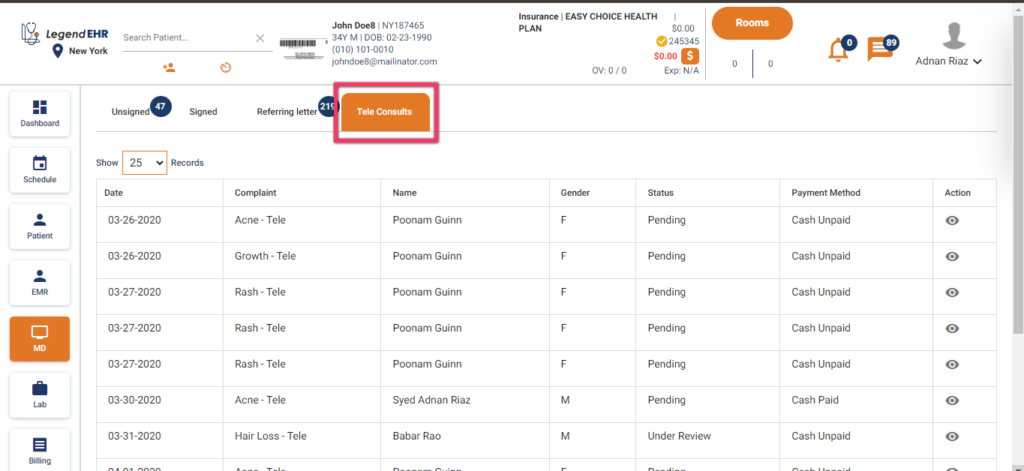Table of Contents
MD Tab #
- Go to the MD module for a selected Patient.
- Unsigned notes are there in the Unsigned tab like a total of 247 notes in the image below.
- The unsigned note of the selected patient is yellow.
- Dx Codes, MA, MA’s Assigned date, Provider, etc can be seen in the record.
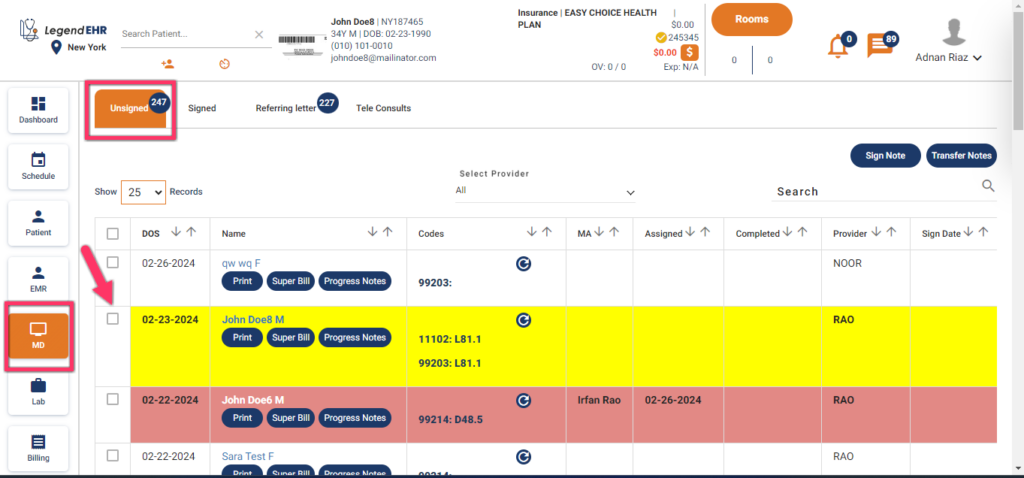
- Multiple Notes can be selected.
- A Provider can be selected from the dropdown to view his notes.
- Users can also search the Note from the Search bar.
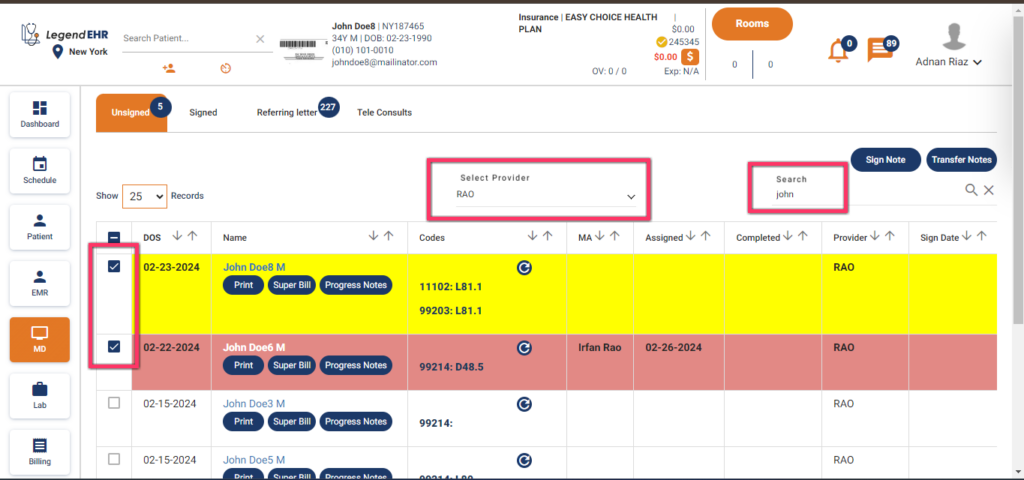
- A Note can be Transferred to another Physician.
- Select a Note/Notes.
- Click on the Transfer Notes button.
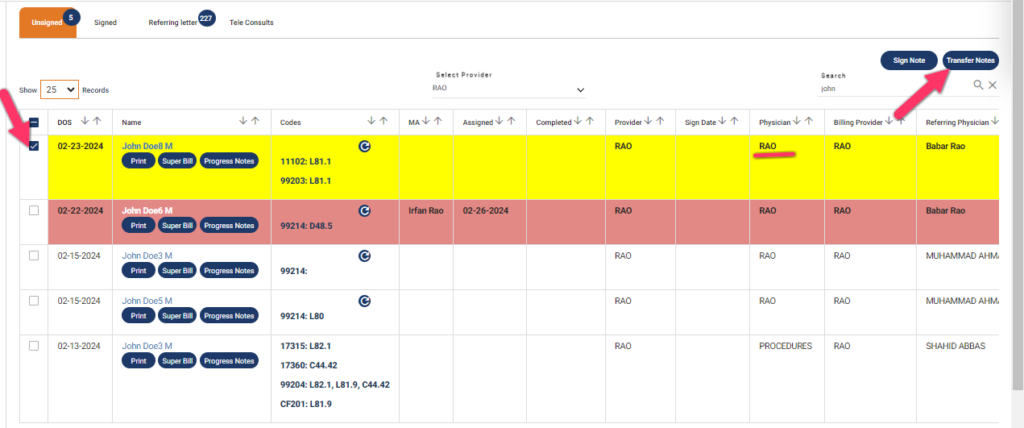
- A popup to select a Physician will be displayed.
- Select it and click on the Transfer Note button.
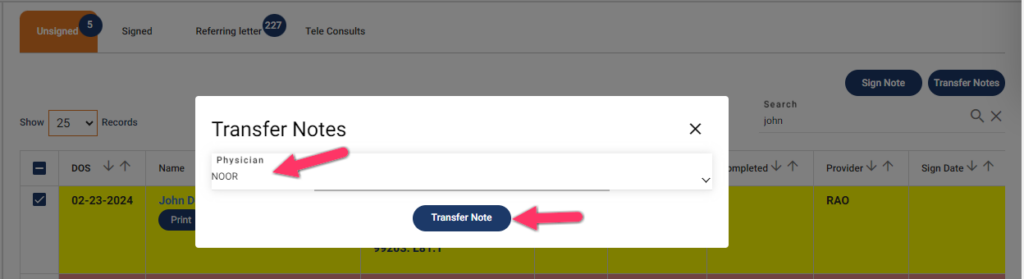
- Now the Physician has been changed.
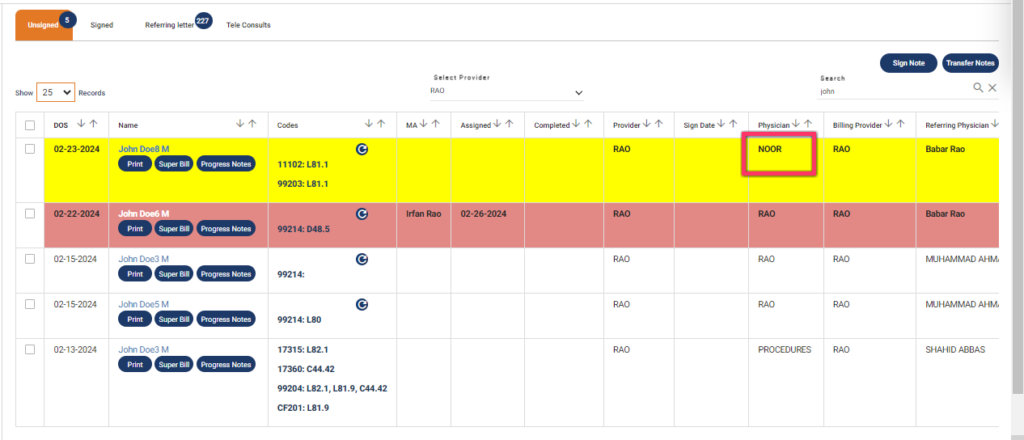
- For Signing the Note, Select the record or multiple records and Click on the Sign Note button.
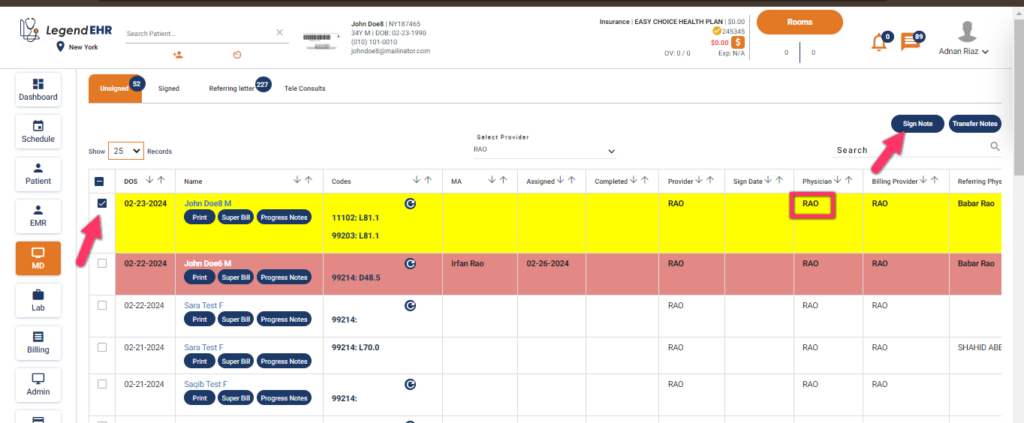
- A popup to verify the Referring Letter will be opened.
- Verify and click on the Save button.
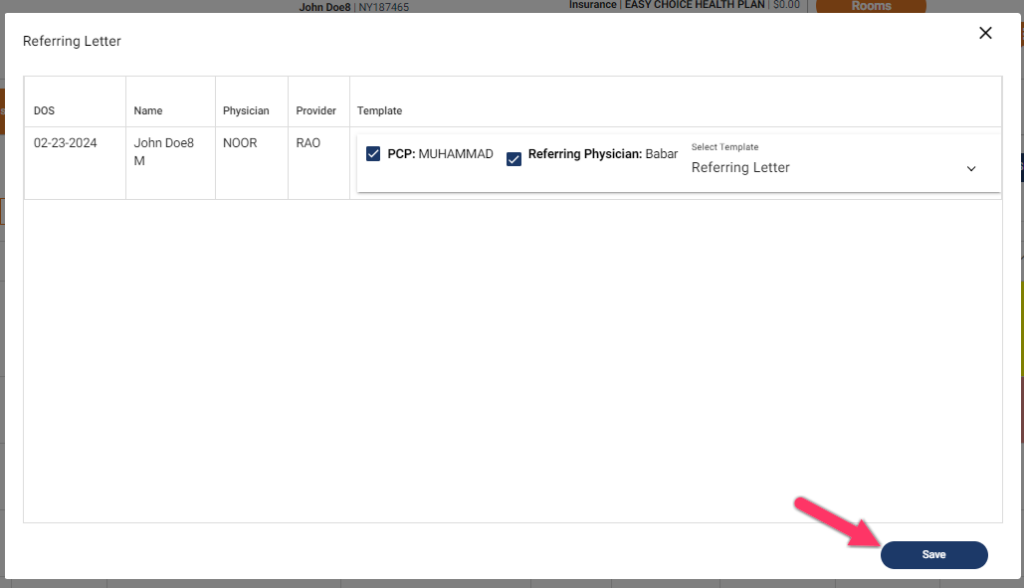
- 1 Note Successfully Signed message will be displayed.
- Now the Note is moved to the Signed tab.
- All the Signed Notes are displayed in the Signed tab.
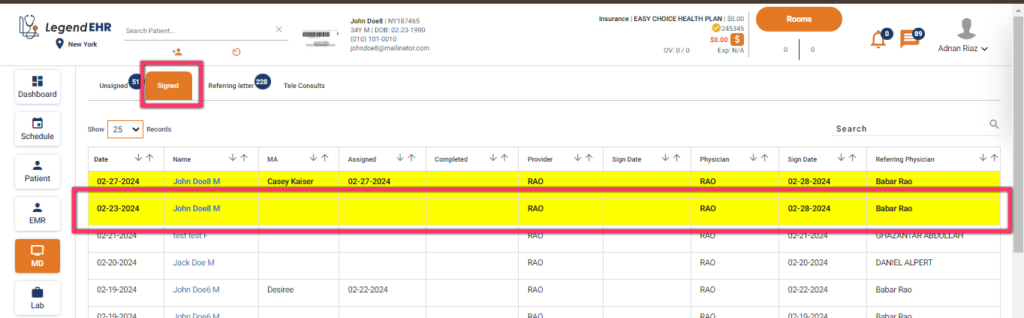
- Referring Letters are displayed in the Referring Letter tab.
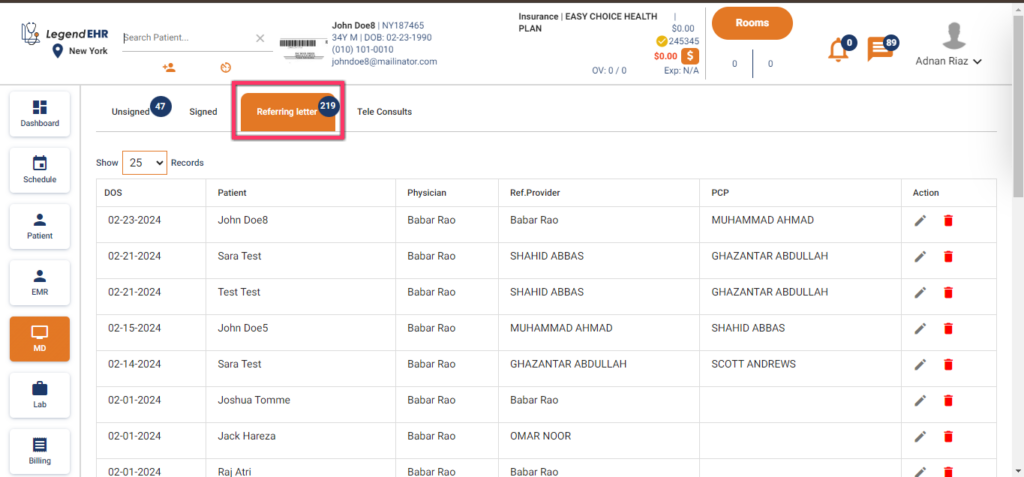
- Tele Consults can be seen in the Tele Consults tab.