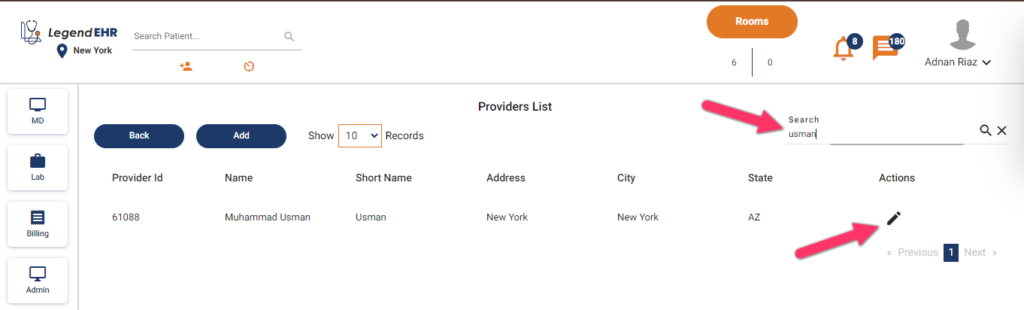Table of Contents
Add a provider #
- Login to the desired environment of LegendEHR.
- Check out the location according to the requirement.
- Go to settings.
- Click on the Providers list.
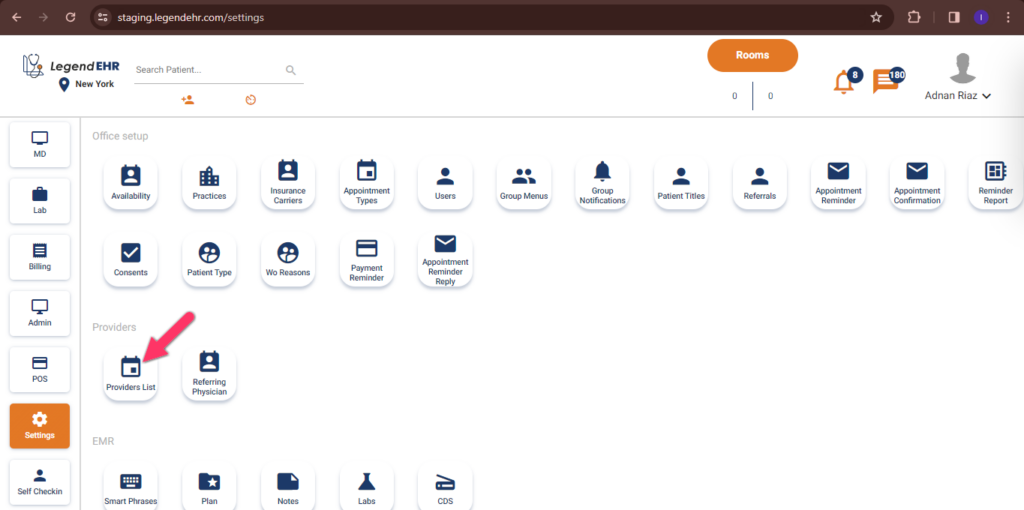
- The providers list will be displayed.
- Click on the Add button.
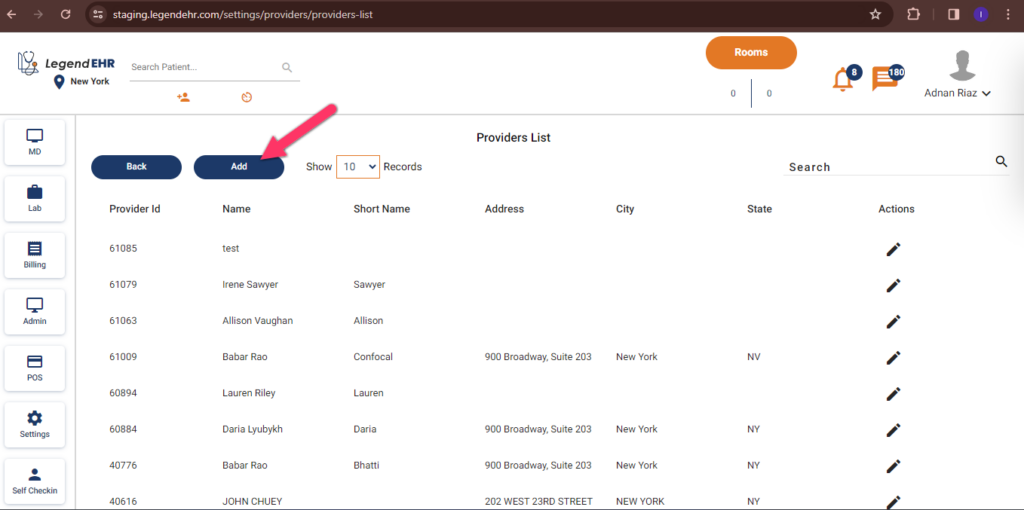
- Providers locations window will appear.
- Choose the desired location for the new provider by clicking on the “arrow” action against that location.
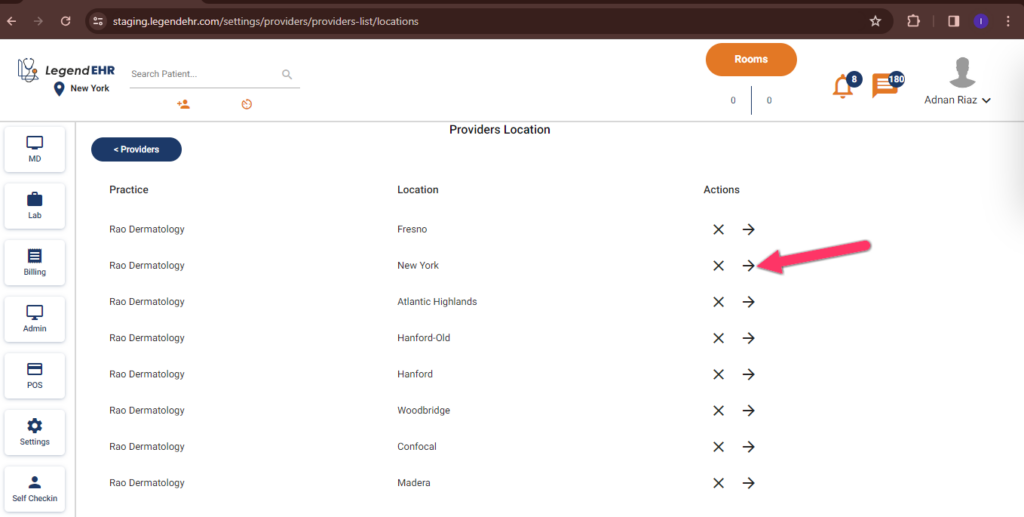
- The following interface, to add details of the provider will be opened.
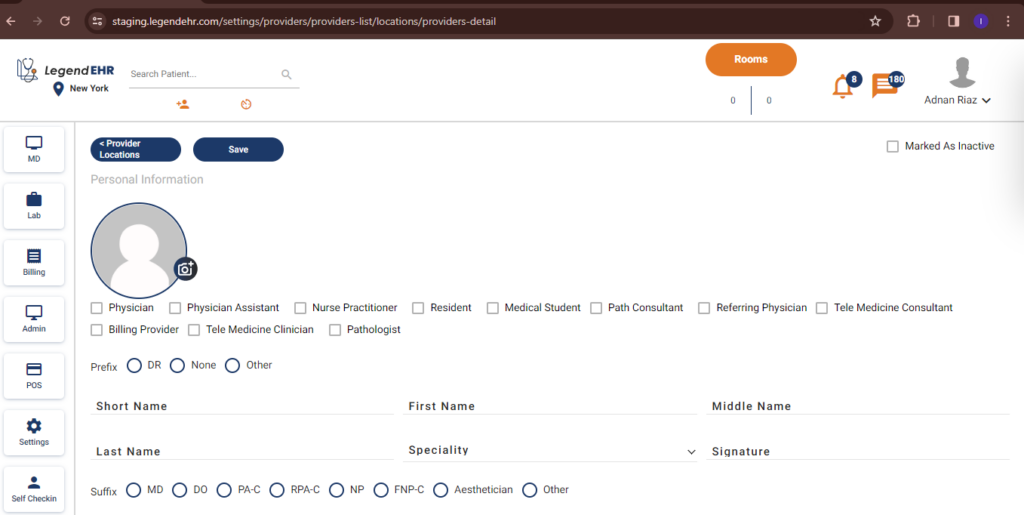
Add the personal information of the provider as shown below in the example:
- Upload the image of the provider’s profile.
- Select the type of the provider from the checkboxes.
- Select the prefix, to be used with the name of the provider.
- Add a short name, first name, last name, specialty, and signature of the provider.
- Select the suffix.
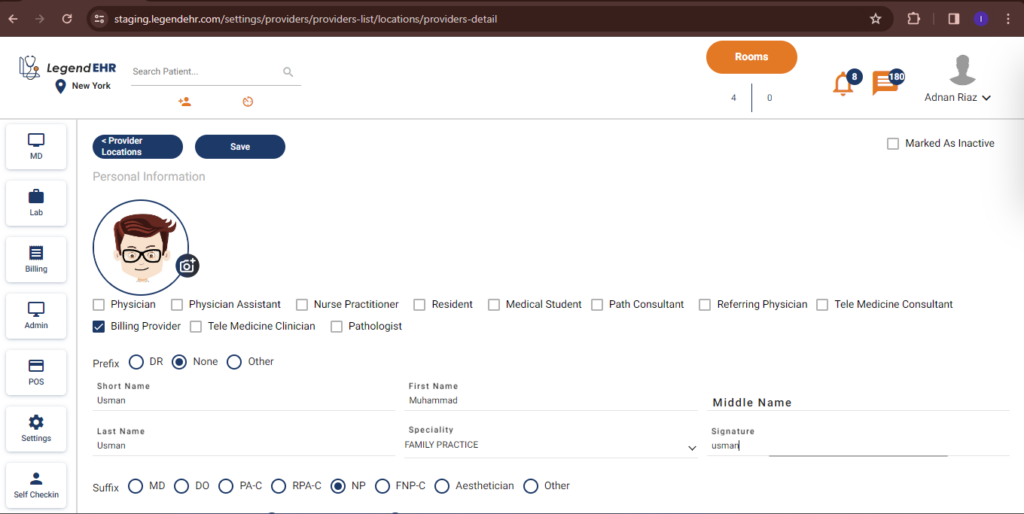
- Select the billing.
- Draw the signatures in the given placeholder.
- Add the contact information.

- Similarly, add the other information.
- Includes different IDs and Numbers related to the provider, as shown below in the example.
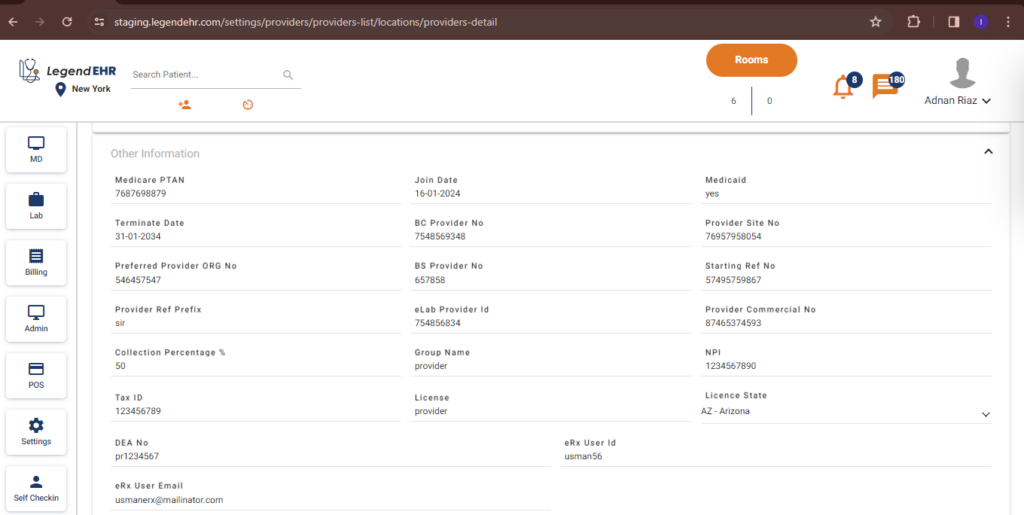
- Add the provider settings.
- Select the type of transcription notes.
- Select the type of Notes.
- Verify the Elab settings.
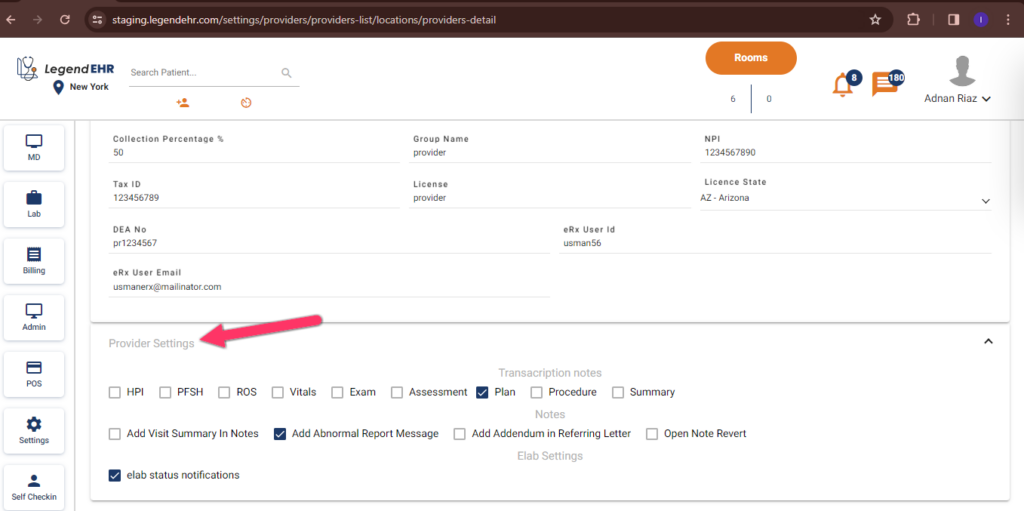
- Verify that all details are filled in.
- Click on Save.
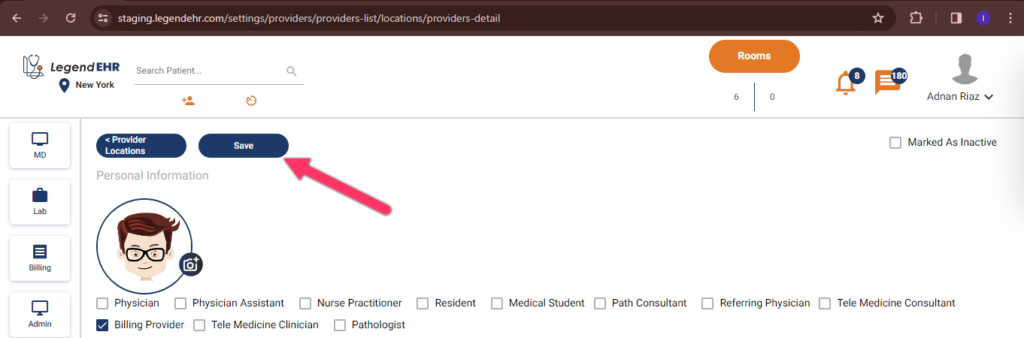
- The provider is added successfully.
- You can view and edit the Provider by search.