Table of Contents
How to Add a User #
- Go to “Settings”.
- Click on “Users”.
- Click on the “Add” Button.
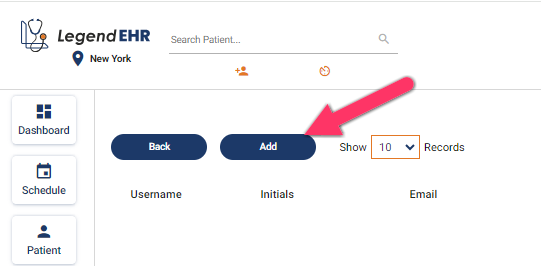
- The “User Creation” form will appear on your screen.
- Enter the “Required Fields” of this Form.
- Click on the “Add” Button.
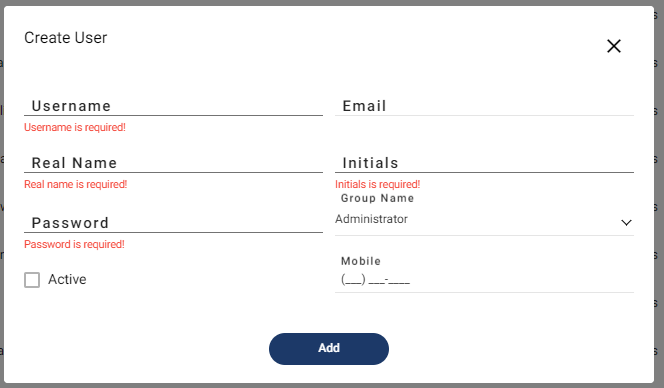
- The “Addition” of your “User” has been completed successfully.
- Click on the “Edit” Icon and we can update the “User” Info by clicking the “Update” Button.

To Assign a Group #
- Go to Settings
- Click on the Location icon of the user
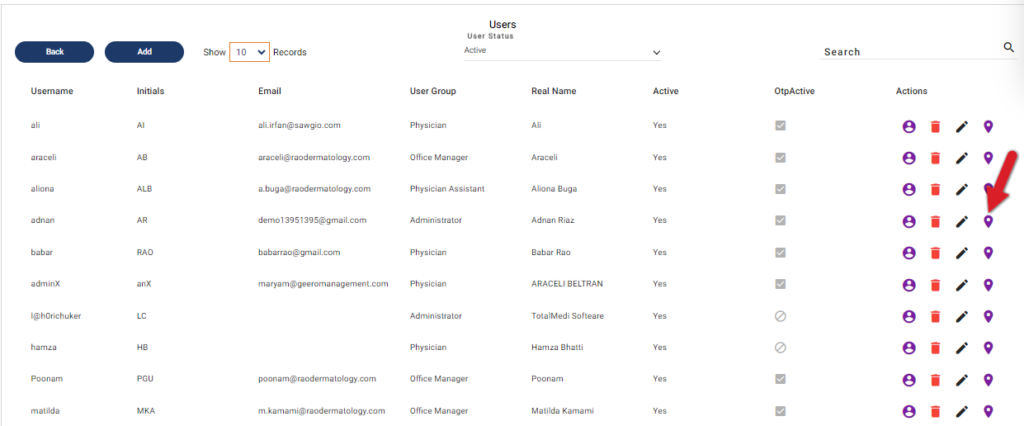
- Select the checkbox of the desired Location to give Access
- Select the Group from the dropdown for the selected Location
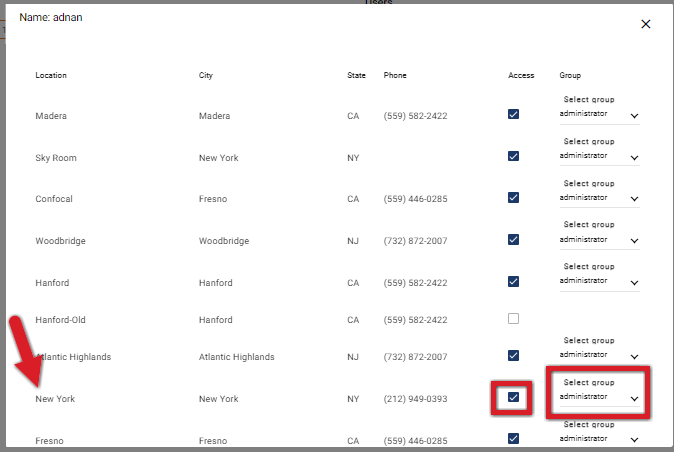
Now the user can log in Successfully to that Location.




