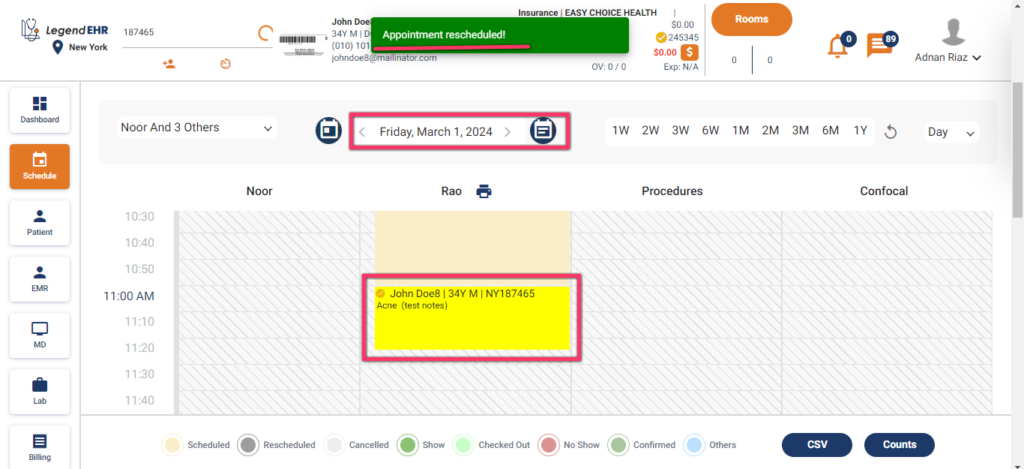Table of Contents
Reschedule an Appointment #
- Click on the Scheduled Appointment.
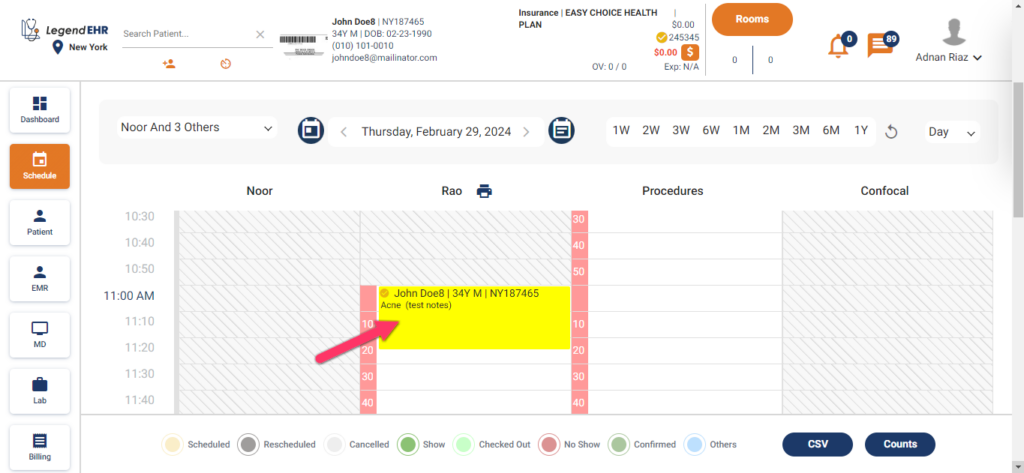
- Select Reschedule from the popup.
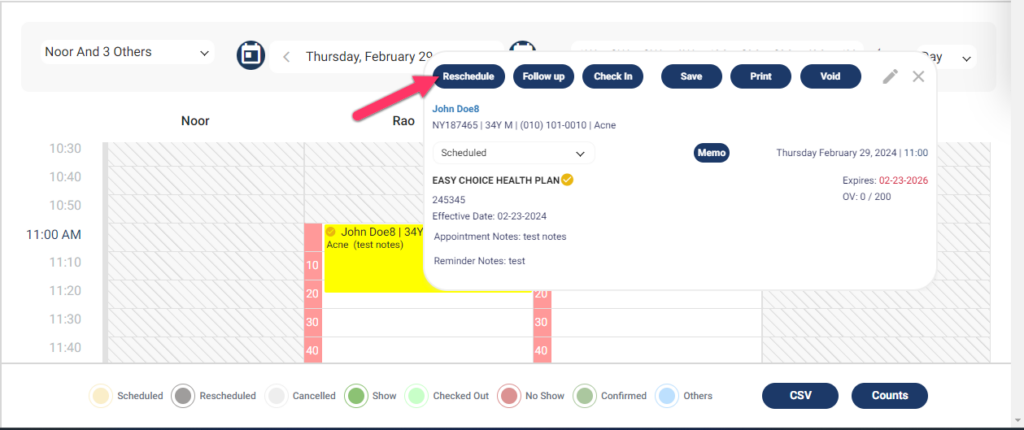
- A popup to Reschedule Appointment will be opened.
- Provider can be selected again from the dropdown.
- The Next Available Appointments can be seen and selected from the top.
- Users can also click on the Next Schedule button.

- It will select the next available Time slot on that date.
- Fill the right section same as above.
- Click on the Update button.
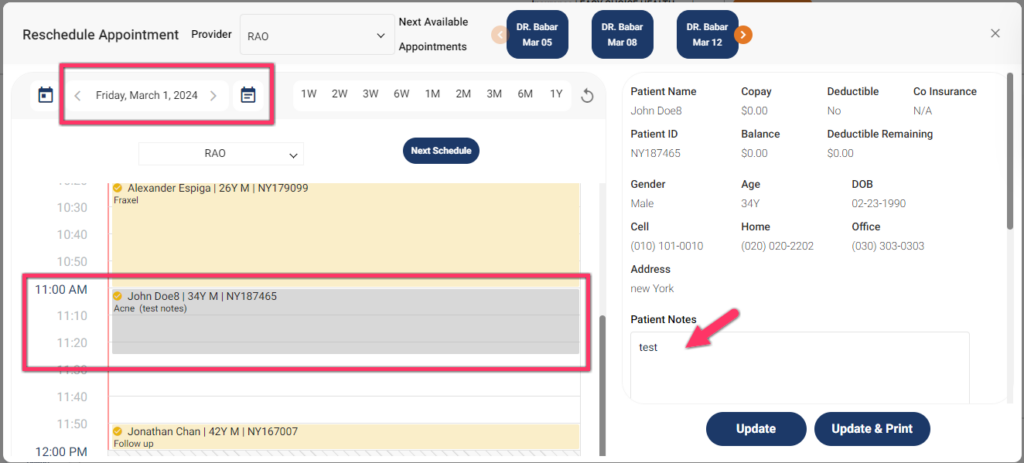
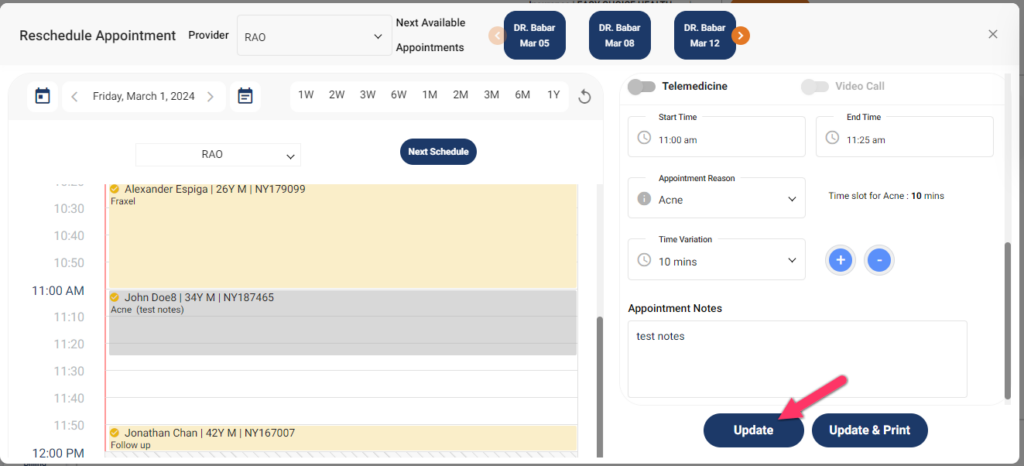
- The Appointment is rescheduled successfully.