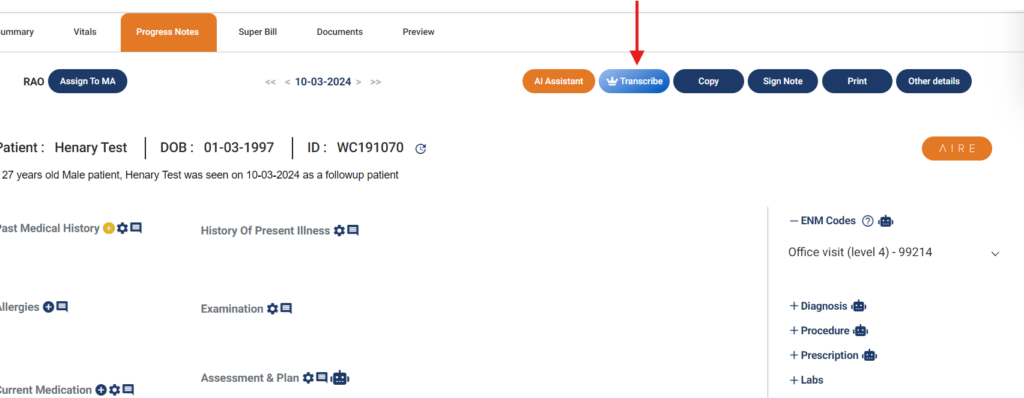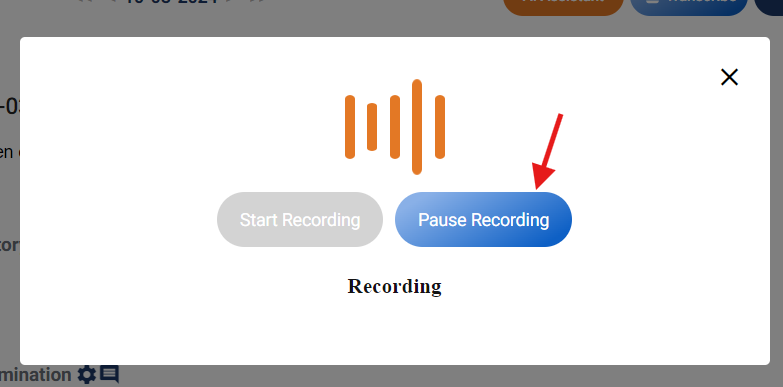Table of Contents
Entering data into progress note chart #
There are four ways using which data can be entered into the progress note chart:
- Dot phrases
- Text entry
- AI Assistant
- Transcribe
To enter the data:
- Open the patient profile
- Go to EMR
- From Summary, open the progress note you want to work on
Using dot phrases #
To use dot phrases
- Click under the heading that you’re working on
- A text field is displayed
- Type a dot (.) in the text field
- A drop-down menu with a list of dot phrases is displayed
- Type in the word that you’re looking for to prune the dot phrases or scroll through the dot phrase list
- Click on the option that you want to add
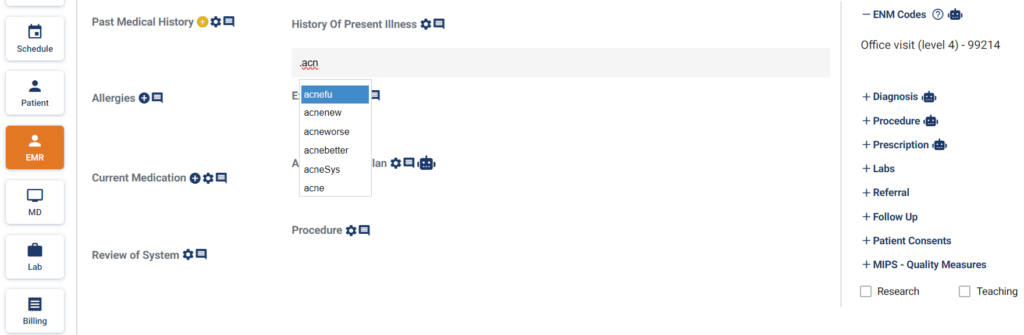
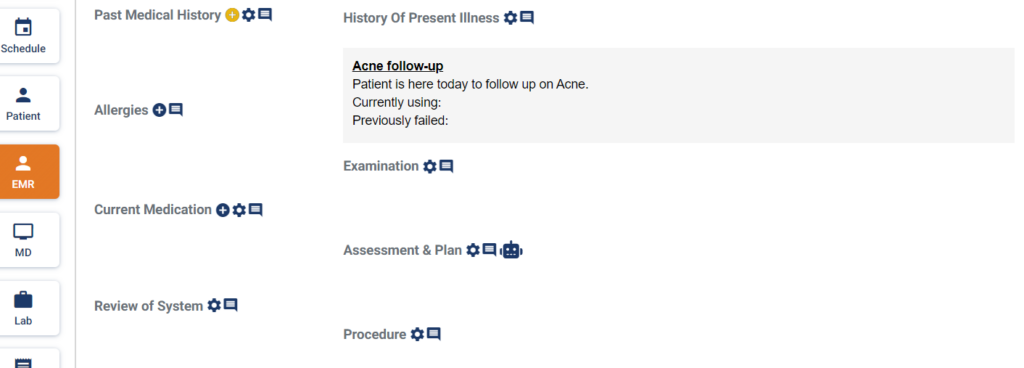
Text Entry #
To add data in chart using text entry
- Go to progress note chart
- Click under the heading you want to work on
- A text field is displayed
- Type in the text
- Clicking anywhere on the chart will save the data you entered
Using AI in EMR Progress note #
Legend EHR incorporates AI in the EMR progress notes.
- It uses two different AI models to populate the patient chart
- Clinicians can document using either dictation or natural conversation
- AI automatically segments and organizes your input into structured notes
- Context-aware technology fills in fields like PMH, HPI, and A&P
AI Assistant #
To enter data using AI Assistant module,
- Go to progress note chart
- Click on the AI Assistant button
- The interface in the image below will open
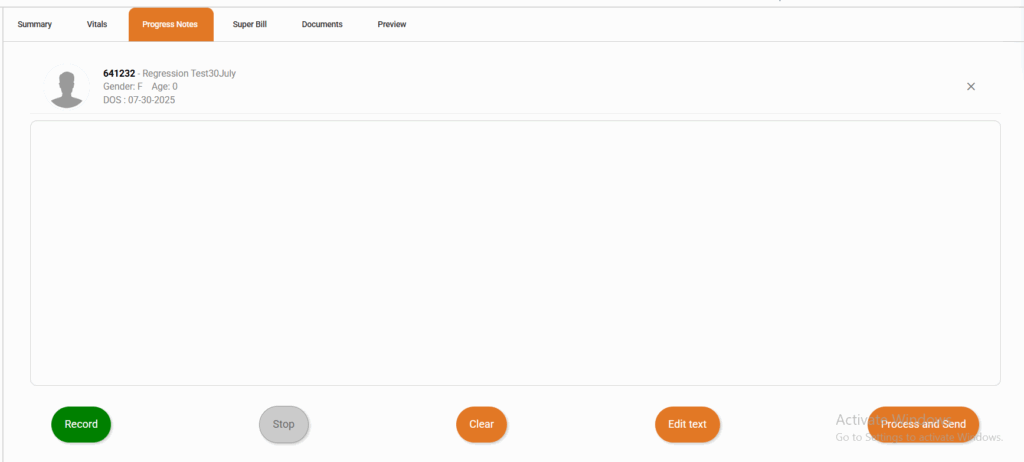
Record button #
- Click on the Record button and start dictating or conversing with the patient
- When you start speaking, AI will listen and populate your auditory input in the window above
Stop button #
- If you want to pause, you can click on the Stop button
Edit text #
- If you want to edit the text that AI populated, click on the Edit text button
- Click on the Stop editing button once you have finished editing
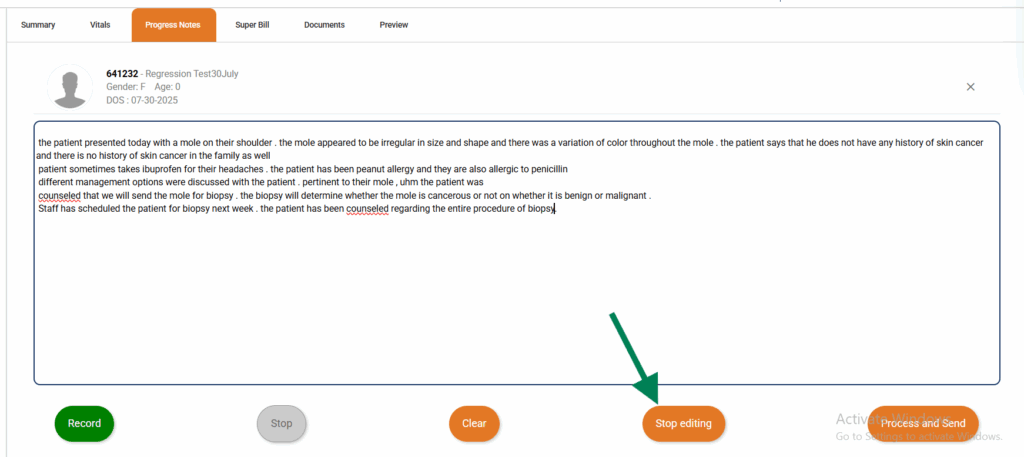
Clear #
- If you’re not satisfied with the output that AI has generated based on your speech, you can erase it by clicking on the Clear button
- Clear button will erase all the text generated by AI in the window above
Process and Send #
- Once you are finished conversing with the patient or dictating to AI, click the Process and Send button
- Legend will send your speech data to the AI models
- Wait for a few second
In a few seconds, you’ll be redirected to the progress note chart where you’ll be able to see the data AI has populated based on your speech input
Using Transcribe #
Transcribe is an AI language model that listens to the conversation between provider and patient and populates data in the chart based on the conversation. To add data using Transcribe
- Go to progress note chart
- Click on the Transcribe button
- Click on Start Recording

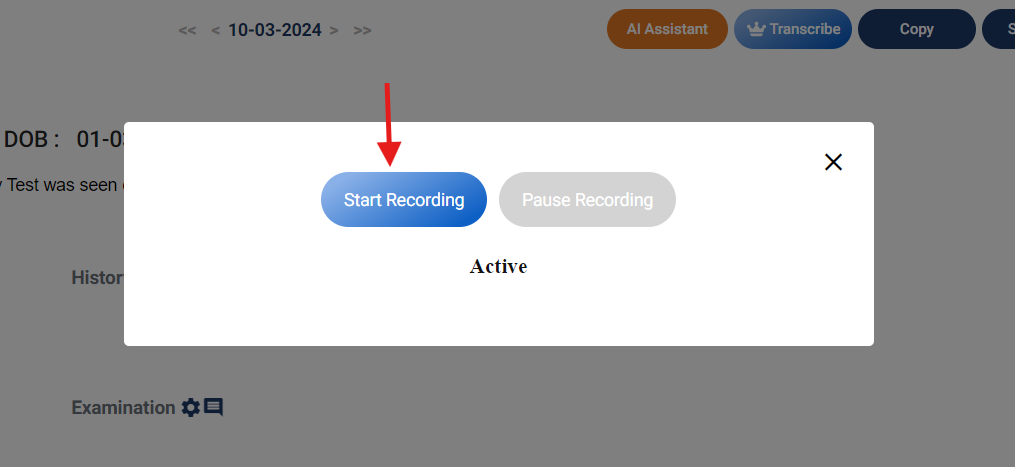
- Start conversing with the patient
- If you want to pause, click on Pause Recording button
- When you are done, click on close button ‘x’
- AI will populate data in the chart