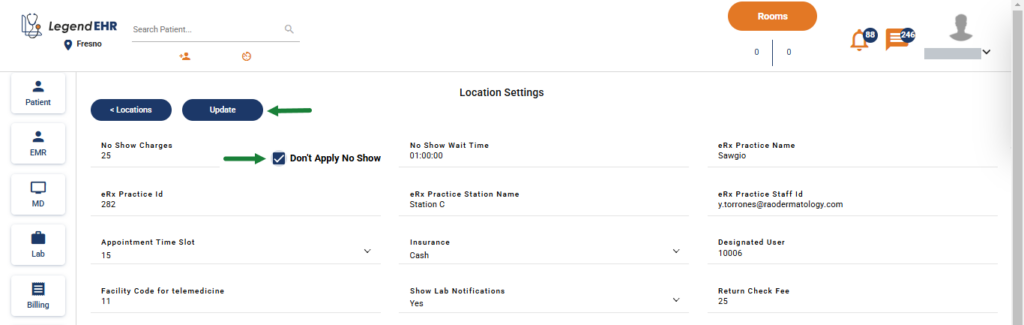Table of Contents
Note: If enabled, the No-Show Fee applies when an appointment is canceled within 24 hours of the scheduled time of the appointment.
Set a No-Show fee for an Appointment Type #
- Go to Settings > Office Setup > Appointment Types
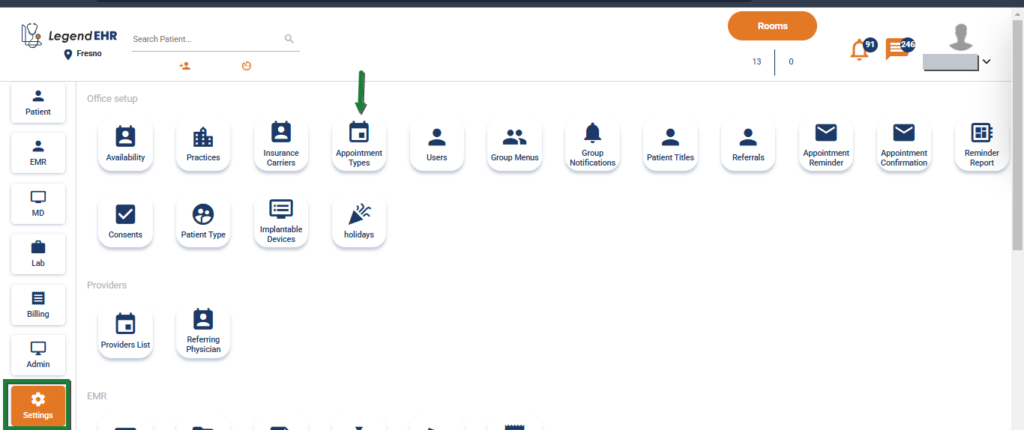
- Click on the Reason button against the required Appointment Type
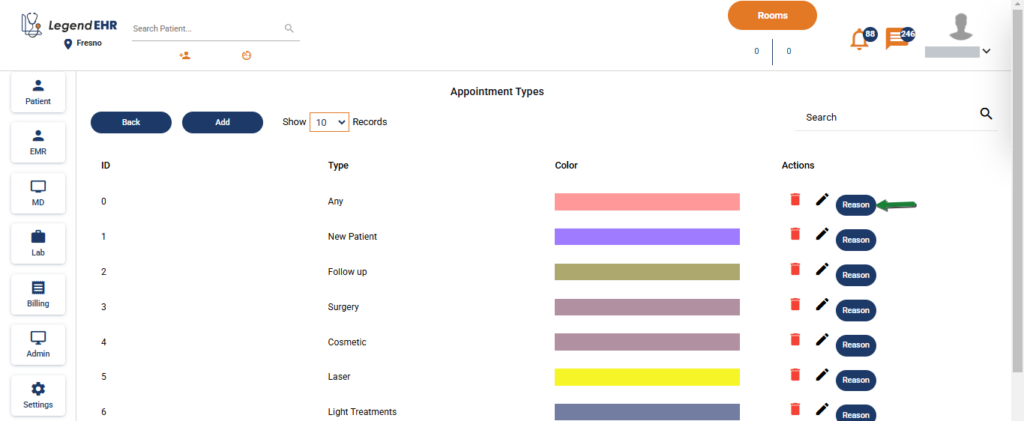
- Click on the Edit Icon against the required Appointment Reason
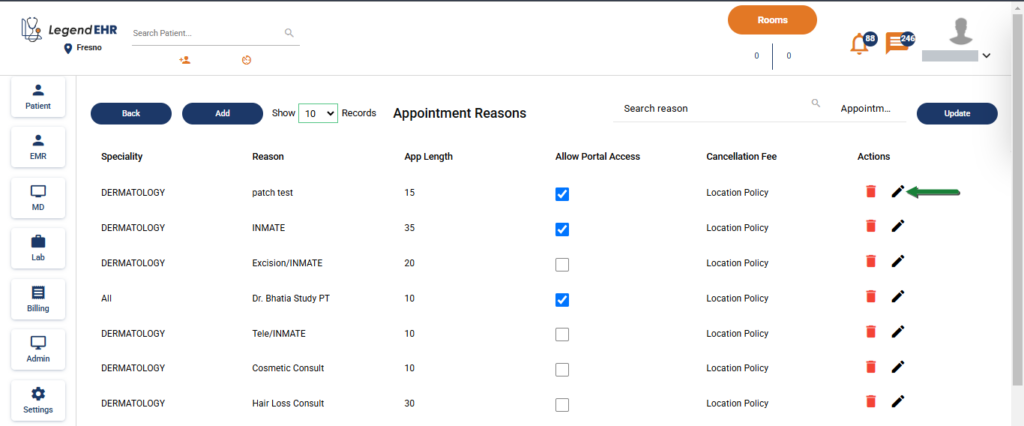
- Uncheck the Location No Show Policy checkbox
- Write the Cancellation Fee
- Click on the Add button
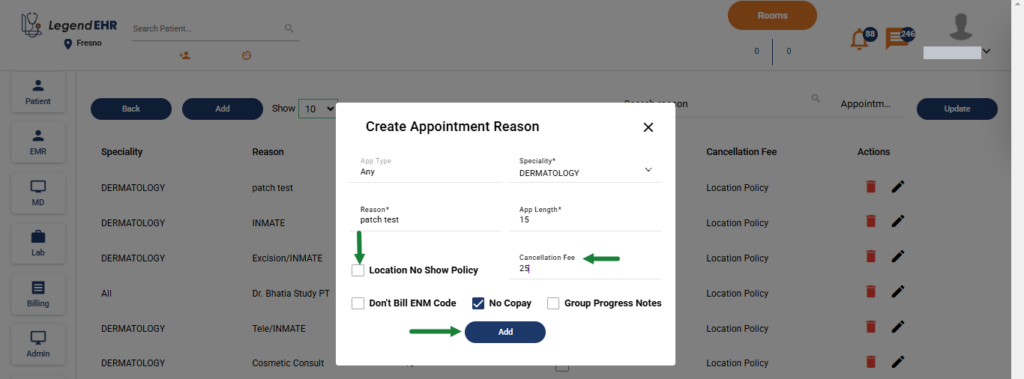
- The Cancellation Fee is Updated successfully
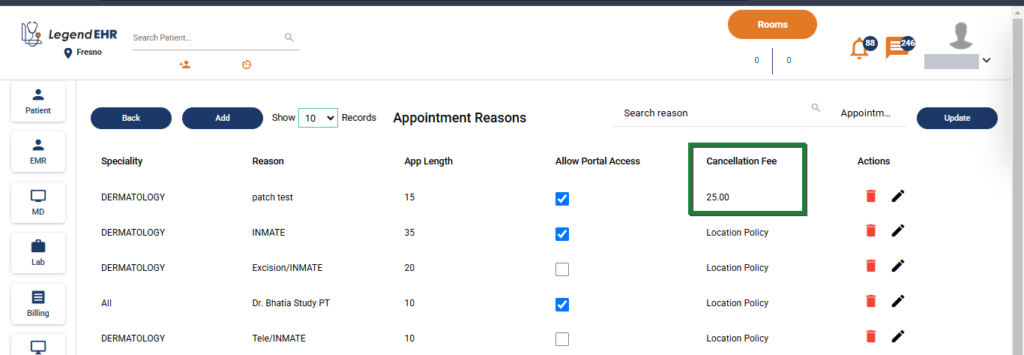
Turn ON no-show fee for an office #
- Go to Settings > Practices
- Click on the Manage Locations
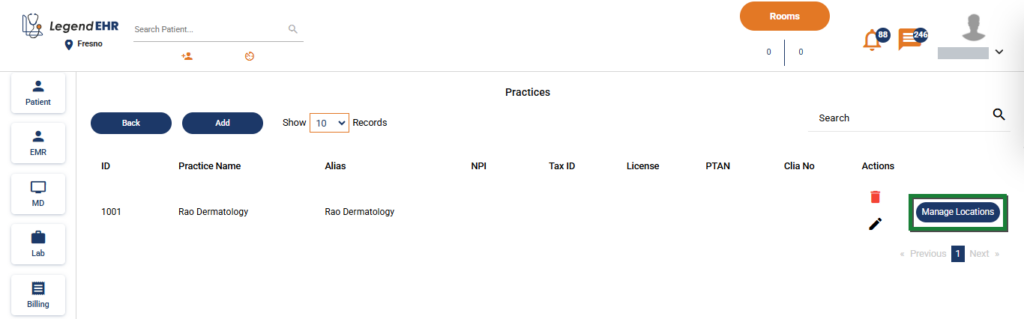
- Click on the Settings icon in front of the office location where you want to turn the no-show fee ON for
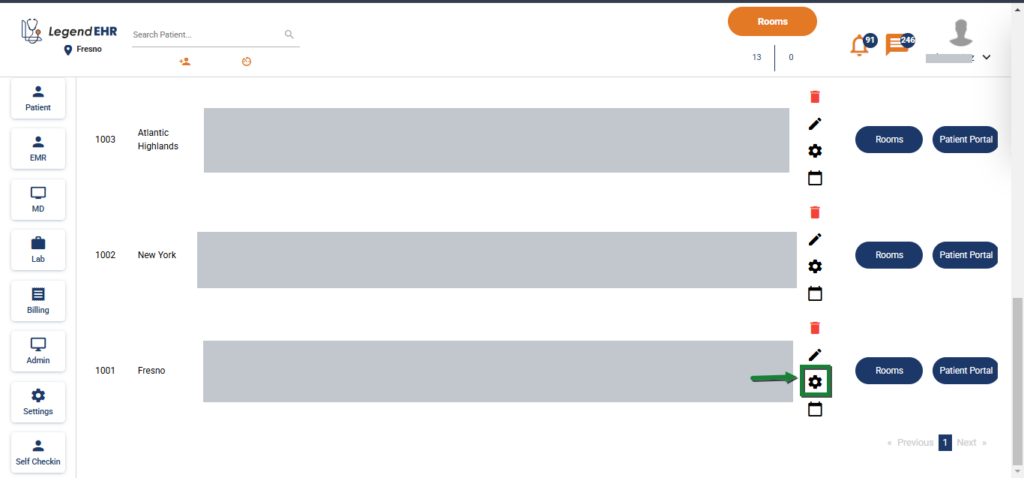
- Uncheck the Don’t Apply No Show check box
- Click the Update button
- The no-show fee will be applied for the location
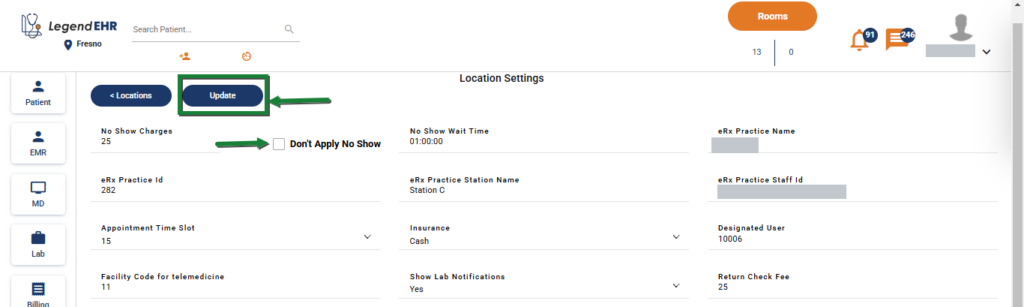
Turn OFF the no-show fee for an office #
- Check the Don’t Apply No Show check box
- Click the Update button
- The No-Show Fee will be exempted for the office