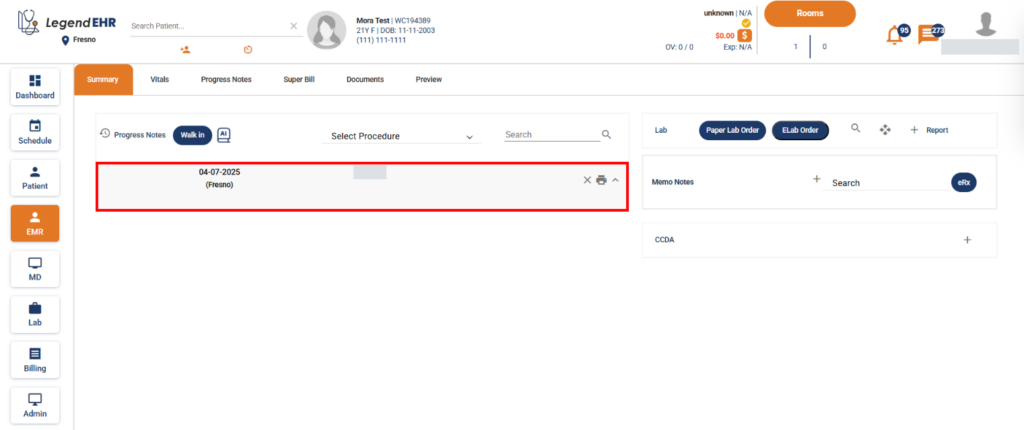Table of Contents
Walk-In Appointment: #
- Log in to the application using your authorized credentials.
- Select the patient from the patient list.
- Navigate to the EMR module, and the Summary tab will open automatically.
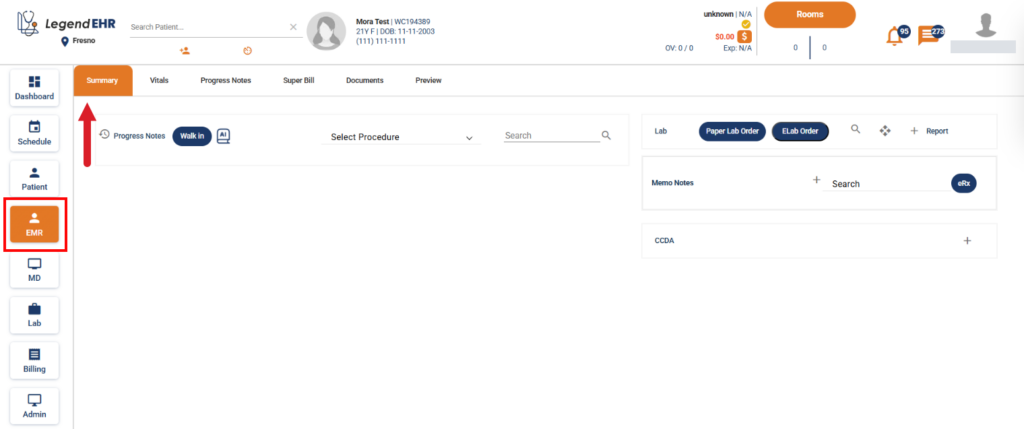
- Click on the Walk-In button.
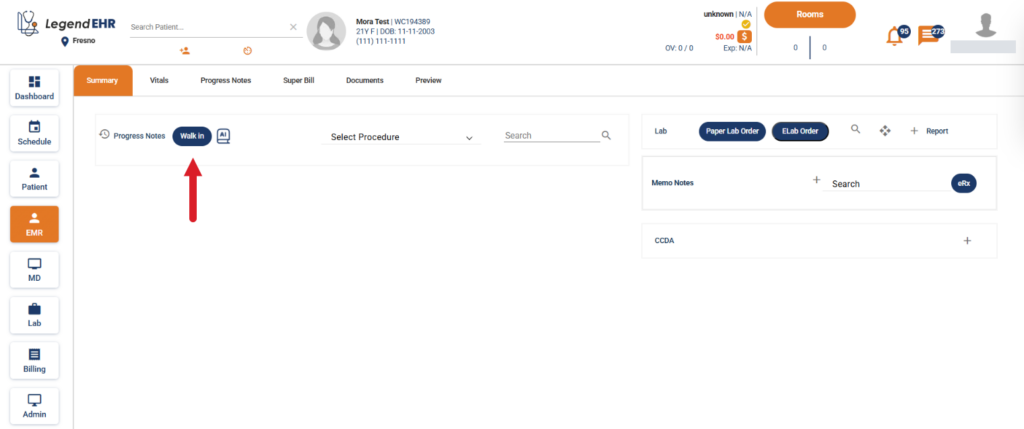
- An Add Progress Note pop-up window will appear.
- Enter the required information in the fields provided within the pop-up.
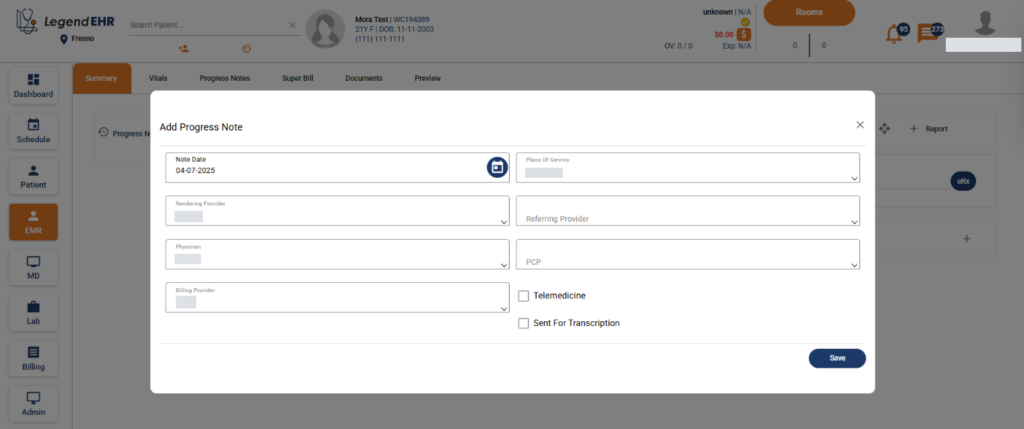
- Click the Save button to complete the process.
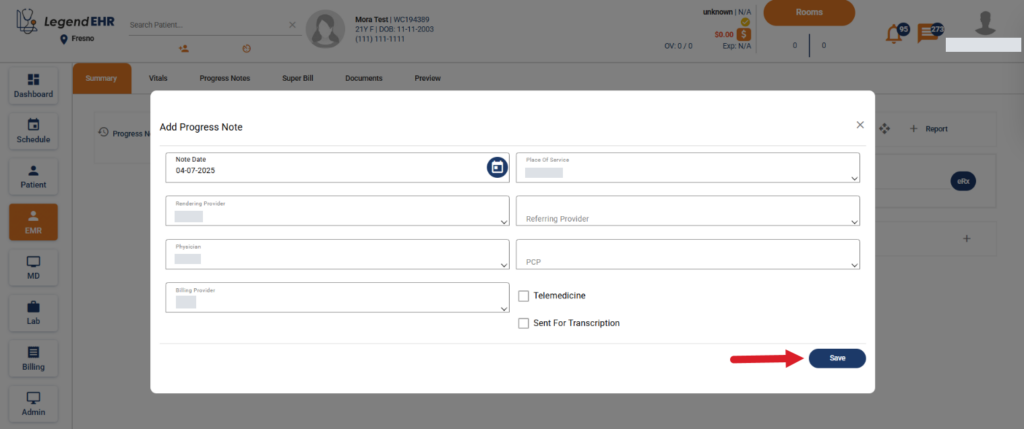
- The walk-in appointment will be created successfully.