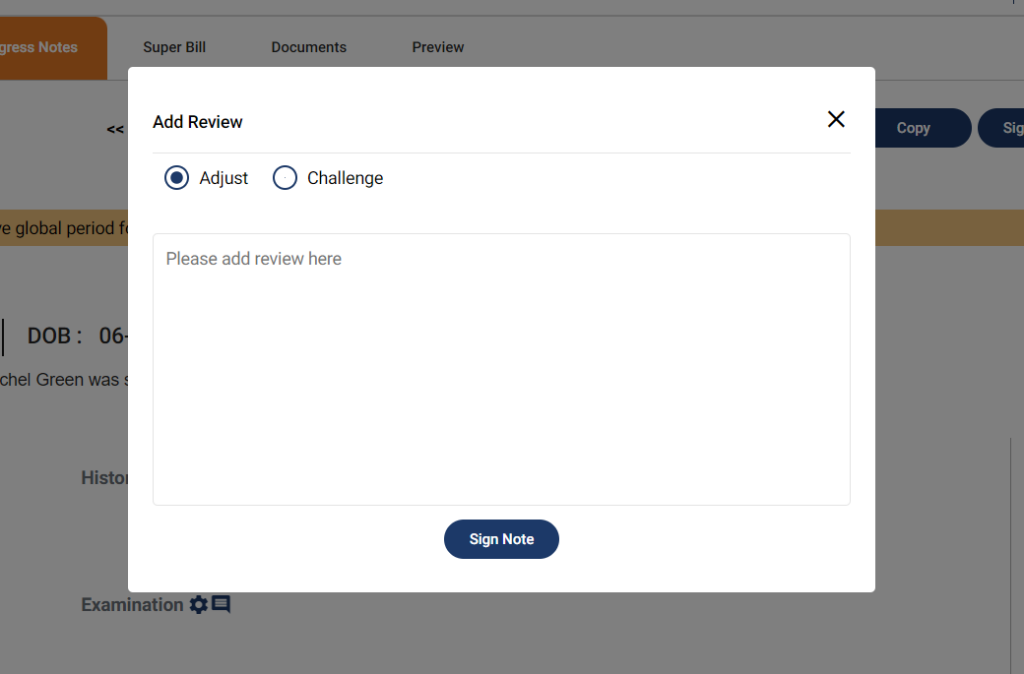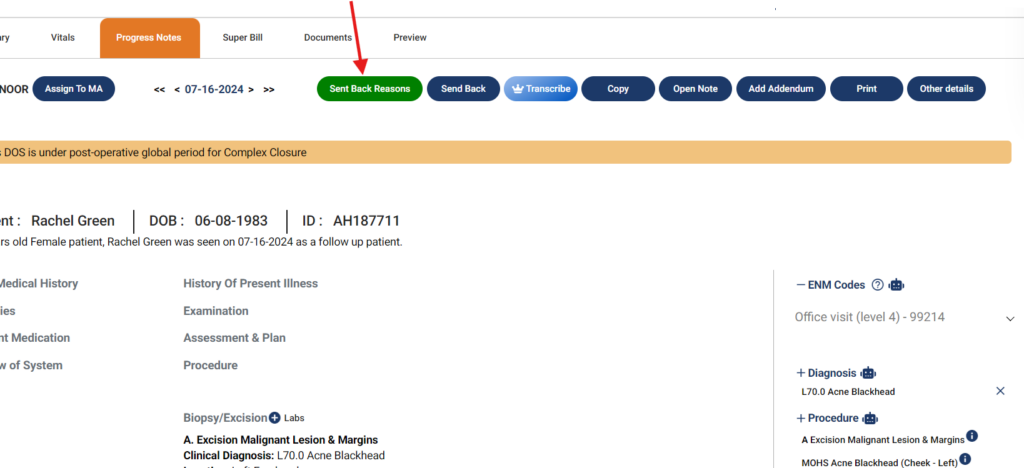Table of Contents
Code/Chart Review #
Description of the feature #
The purpose of this feature is to allow the rendering provider of a note to adjust or challenge a review to his/her note.
Note:
- This feature is used when a note is opened after it has been sent back for review
- This feature is used by the rendering provider of a progress note
- The note that has been sent back can be signed only after the review had been adjusted or challenged
Workflow #
- Go to EMR
- From summary, go to the note that has been sent back for review
- The note displays a button Sent Back Reasons in red color
- Click on the button
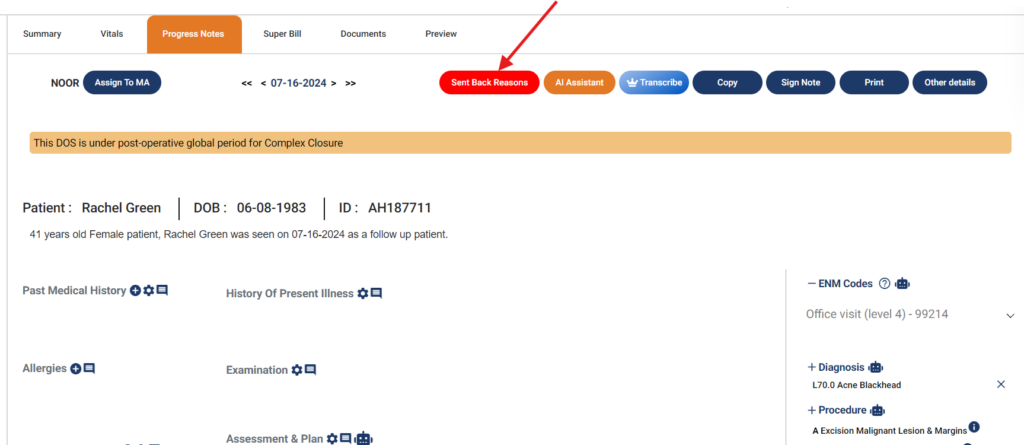
- A pop-up opens that displays the reasons for send back
- Close the pop-up
- Click on the Sign Note button
- A pop-up appear that prompts you to either Adjust or Challenge the review

- Select the appropriate option
- Add the review
- Click on Sign Note button
- The note will be signed
- The Sent Back Reasons button will turn green, highlighting that the review has been adjusted or challenged by the rendering provider
- Clicking this button will display the review added by the rendering provider