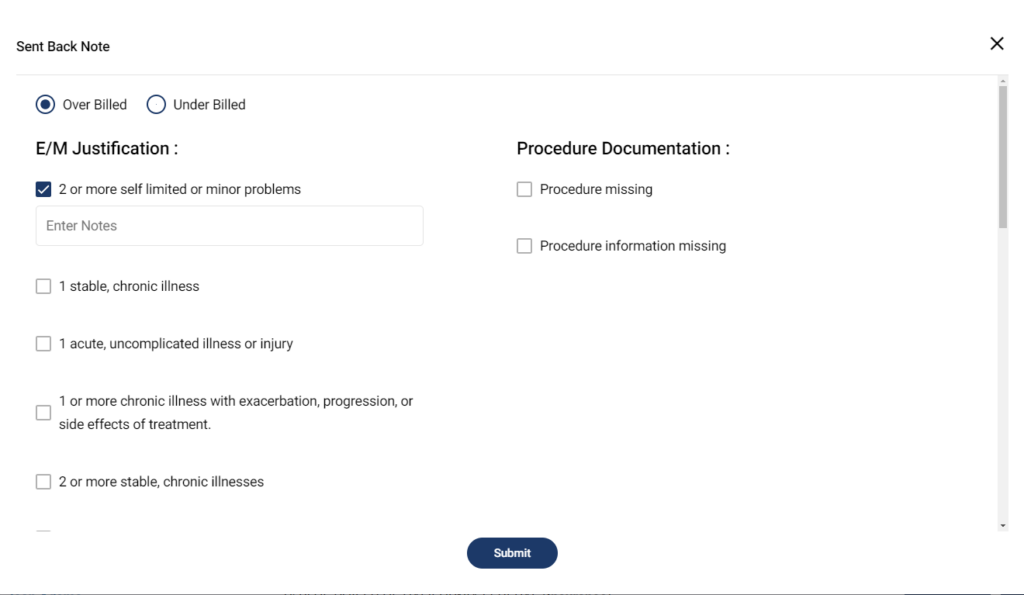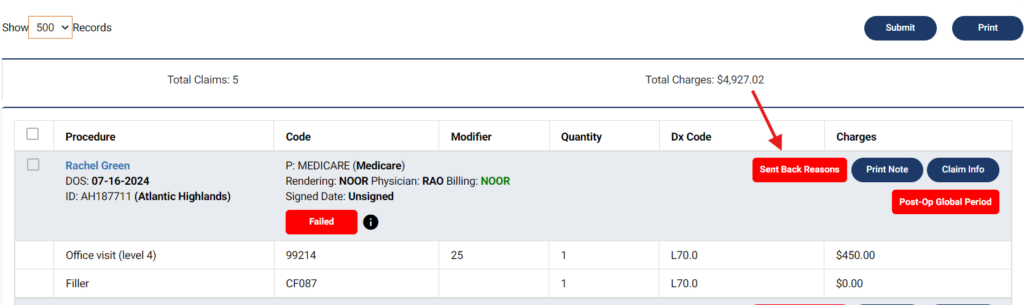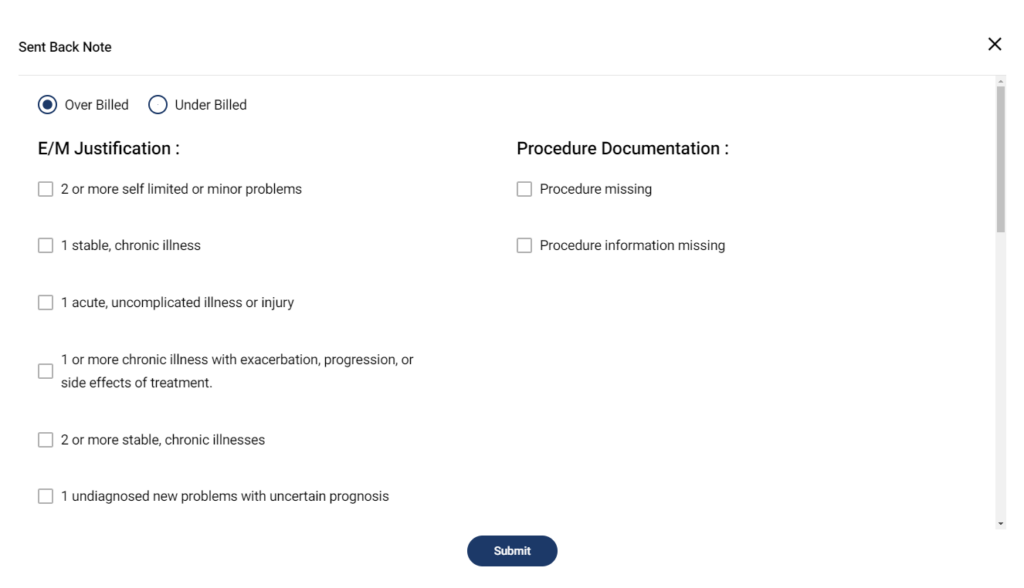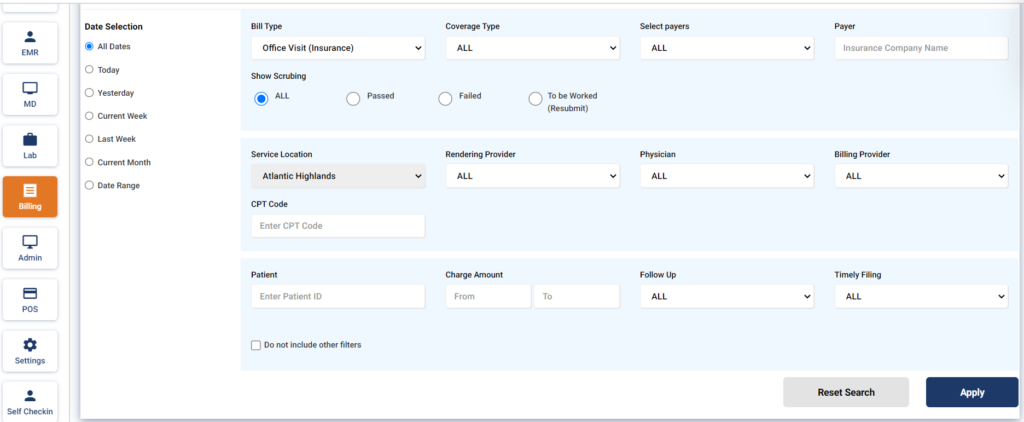Table of Contents
Code/Chart Review #
Description of the feature #
The purpose of this feature is to allow a note to be sent back to the rendering provider, before it has been billed, to review and ensure that the documentation is accurate.
Note:
- This feature can only be used for signed progress notes and for notes with unbilled claims. If the claim has already been billed, this feature cannot be used.
- When a note is sent back for review, it is opened.
- You can only send back notes that are to be billed to Insurance.
- Only the supervising physician of a progress note and members of the billing team can send back a progress note
Reasons for sending back a note #
A note can be sent back based on two reasons
- E/M justification, and/or
- Procedural documentation
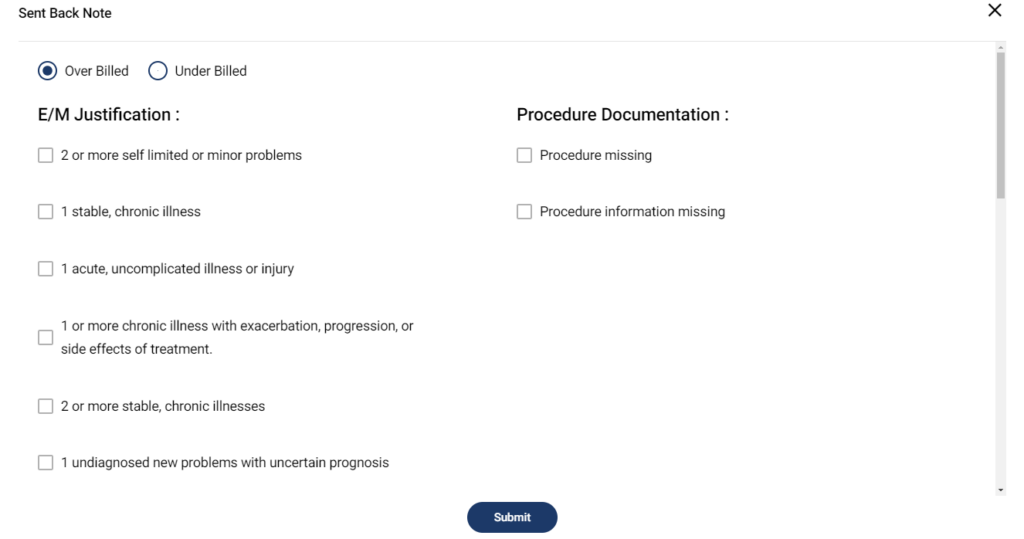
Workflows #
There are two workflows for this feature; one for supervising physician and one for the billing team.
Supervising physician #
A supervising physician can send back a note signed by the rendering provider through EMR.
- Go to EMR
- Click on the progress note that you want to send back for review
- Click on the Send Back button
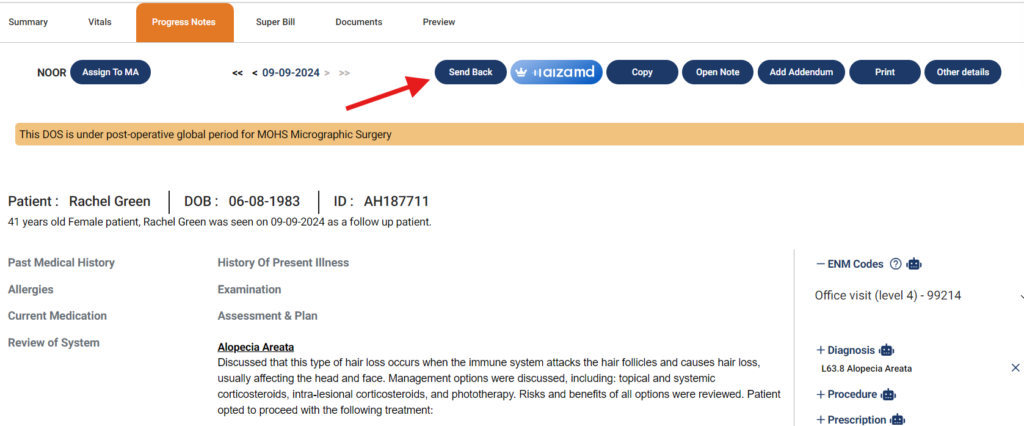 A pop-up appears
A pop-up appears
- Select either Underbilled or Overbilled
- Select the E/M reason
- You can write a note for the reason you selected
- Select the Procedure Documentation error, if any
- Click on the Submit button
- The note will be opened
- The Send Back button will turn red and its name will be updated to Sent Back Reasons
- Clicking the Sent Back Reasons button will display the reasons for sending a note back

Billing Team #
Billing team can also send back a note for review.
- Go to Billing > Bills
- Select Office (Insurance) as Bill Type
- Send Back option is not available for Office(Patient) Bill Type
- Enter any selection criteria for the Bills that you might have like Patient ID, Provider etc.
- Click Apply
- Claims with the specified criteria will be displayed by the system

- Click on the Send Back button in front of the claim that you want to send back for review
A pop-up appears
- Select either Underbilled or Overbilled
- Select the E/M reason
- You can write a note for the reason you selected
- Select the Procedure Documentation error, if any
- Click on the Submit button
- The note will be opened
- The Send Back button will turn red and its name will be updated to Sent Back Reasons
- Clicking the Sent Back Reasons button will display the reasons for sending a note back