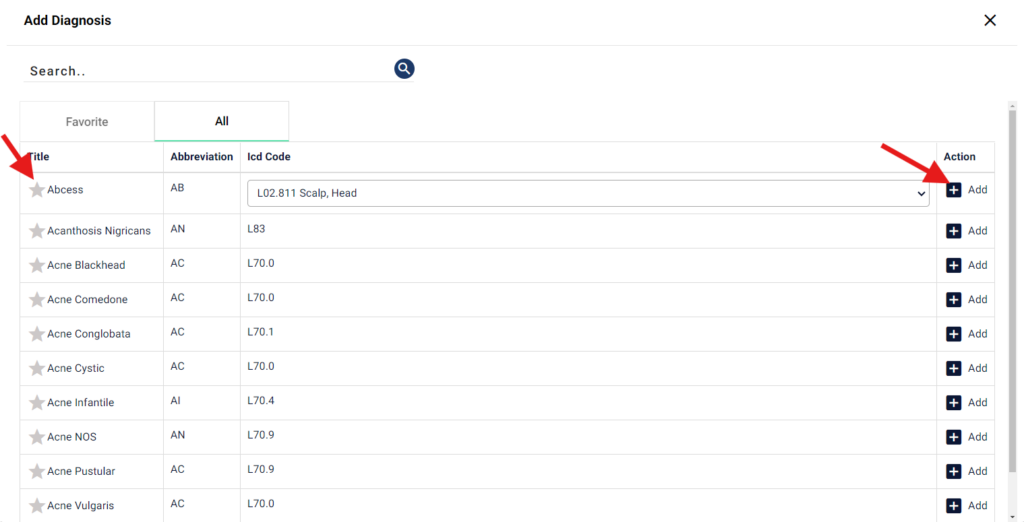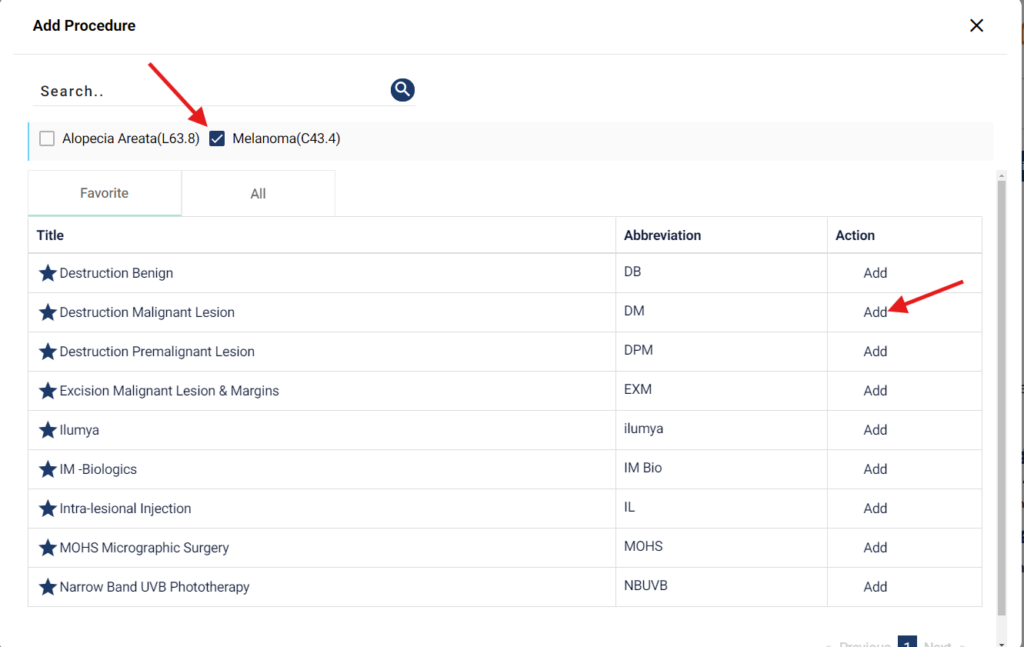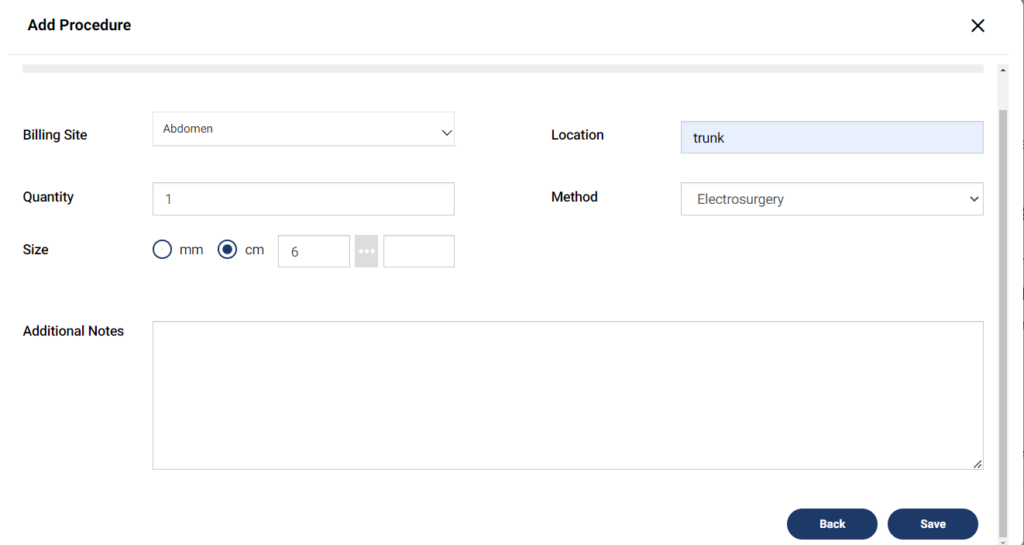Table of Contents
Adding Diagnosis in the chart #
- Go to EMR
- From Summary, select the progress note you want to work on
- In the chart, a menu on the right is displayed
- From the menu, click on the ‘+’ sign with Diagnosis
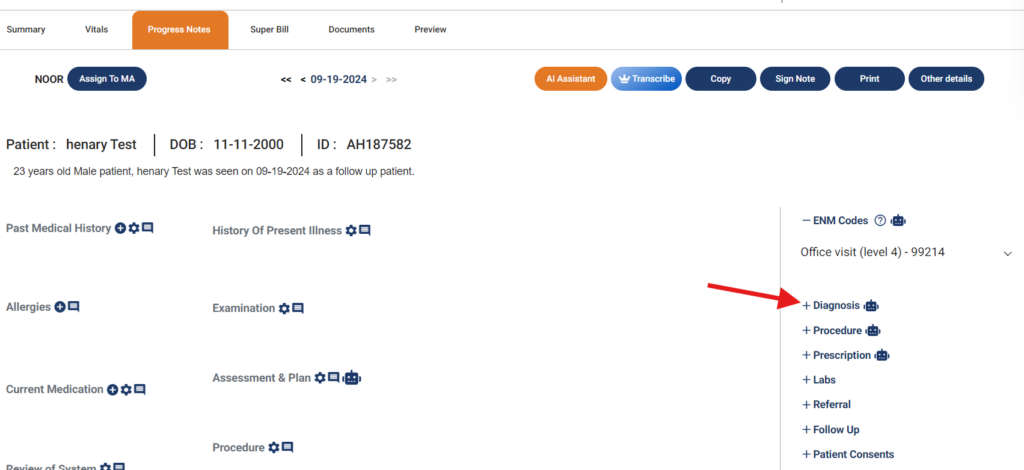
- A pop-up opens with a list of diagnoses that are in the system
- You can also search for a diagnosis by writing the name on the search bar
- Click ‘+Add‘
- The diagnosis will be added in the chart
- Additionally, you can add a diagnosis to favourites by clicking the star with the diagnosis

Adding procedure in the chart #
- From the right menu, click on the ‘+’ sign with Procedure
- A pop-up will open
- Select the Diagnosis for which you are performing the procedure
- Search for the procedure you want to add
- Click on the ‘Add‘ button to add the procedure

- Depending on the type of procedure you selected, you will be prompted to enter in the procedure details
- The details might include: billing site, location of procedure, size, quantity, method, additional information etc.
- Fill in the relevant details and click on the Save button
- Procedure will be added in the chart