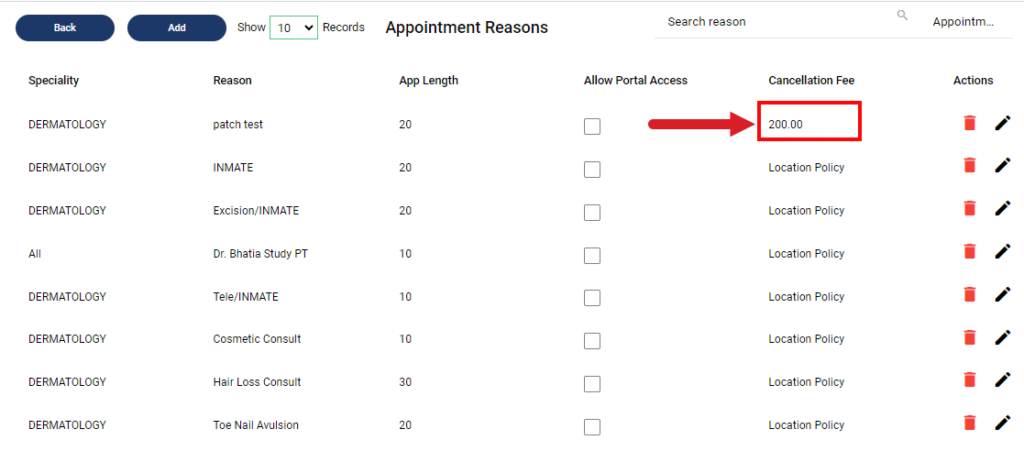Table of Contents
Cancel Appointment Through Email #
- An appointment is scheduled with the patient
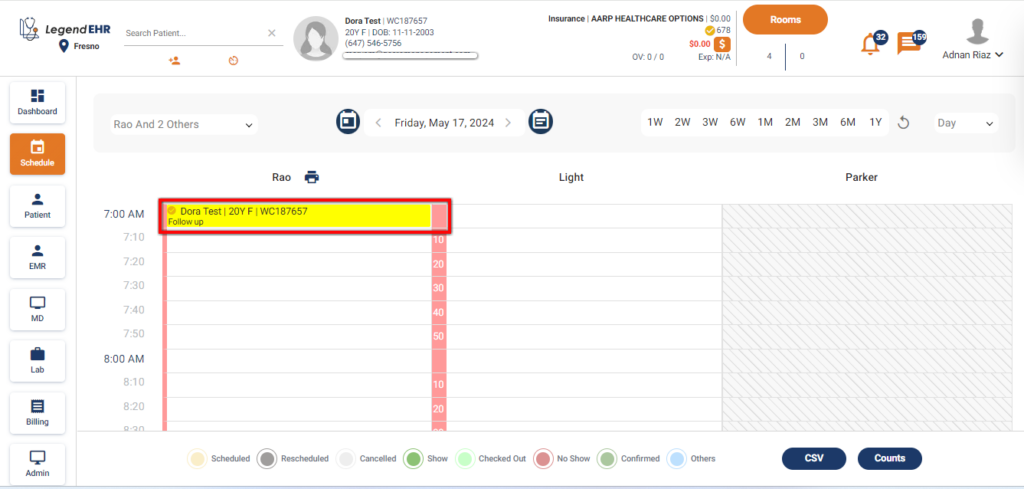
- An email is sent to the patient to Confirm or Cancel the appointment
- If the patient wants to Cancel the Appointment then the patient clicks on the Cancel Appointment Button
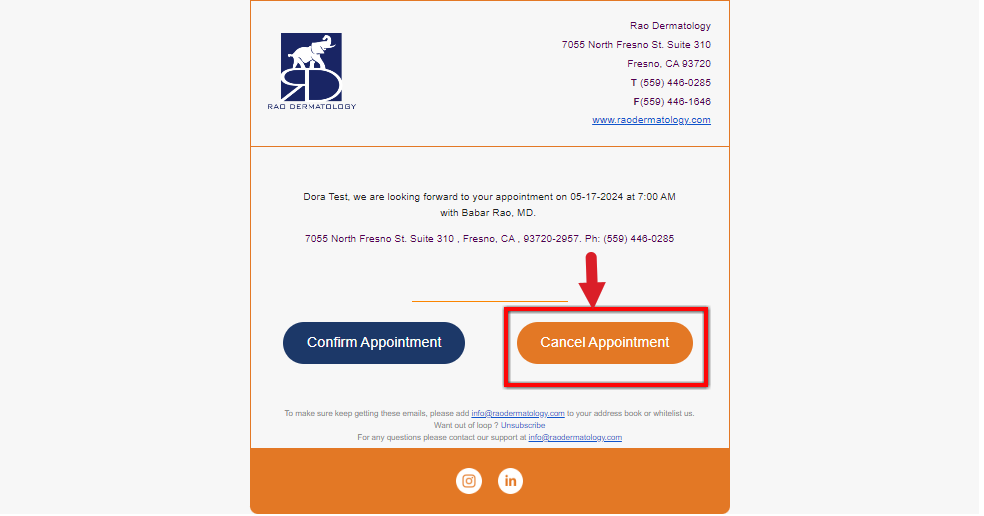
- If the patient cancels his appointment within 24 hours prior to the appointment then the charges of No Show will be applied to the patient.
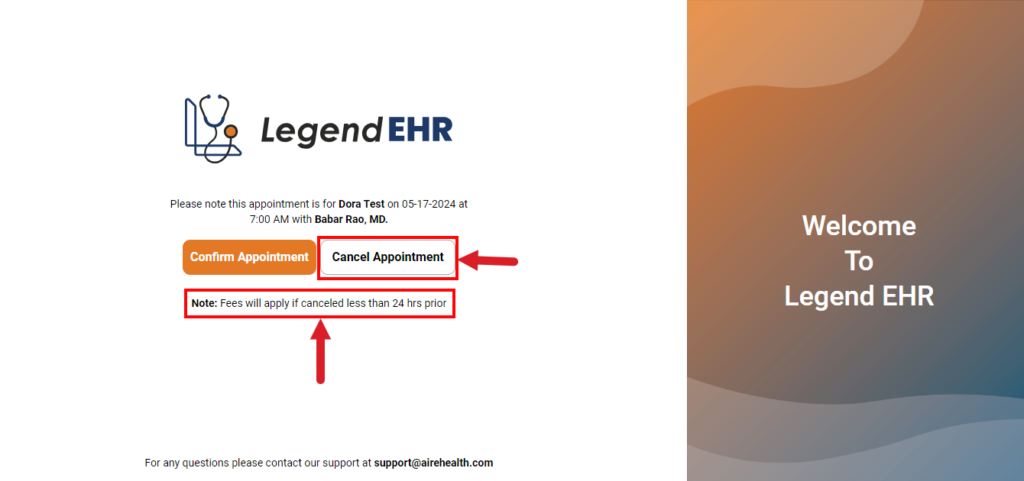
- The patient Confirms his action by clicking on the Yes Button

- The Appointment will be canceled successfully.
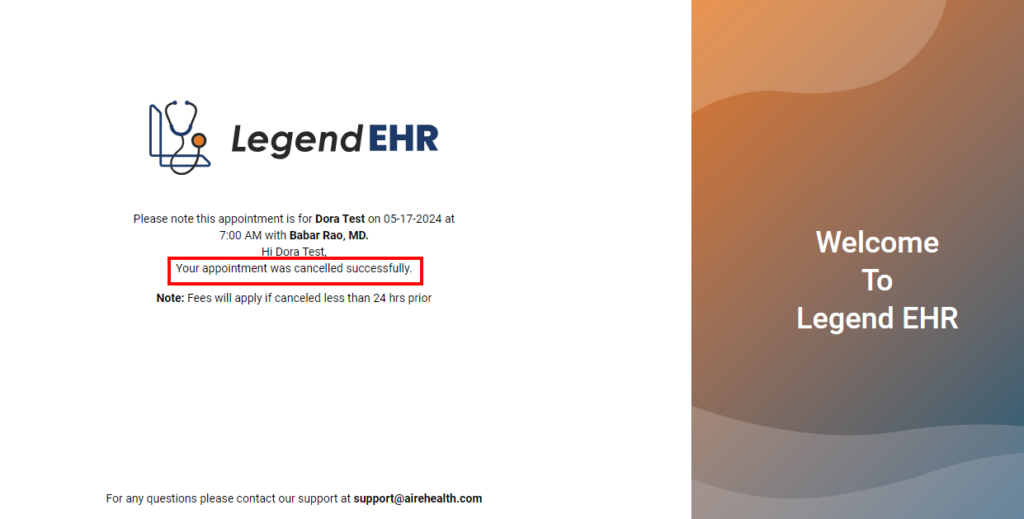
- Now the status of the appointment will be changed to Cancel and the charges of No Show will be added to the patient balance.
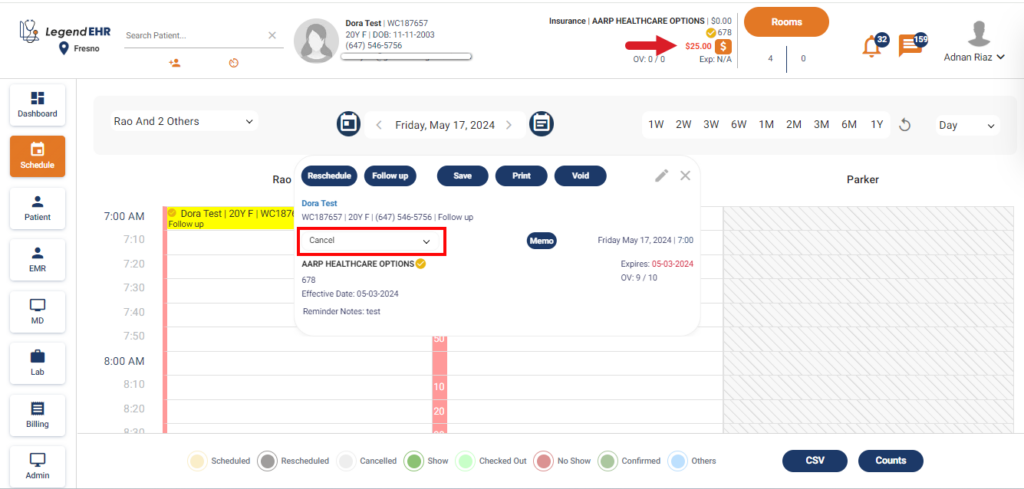
- No Show charges will also appear in the patient’s billing history
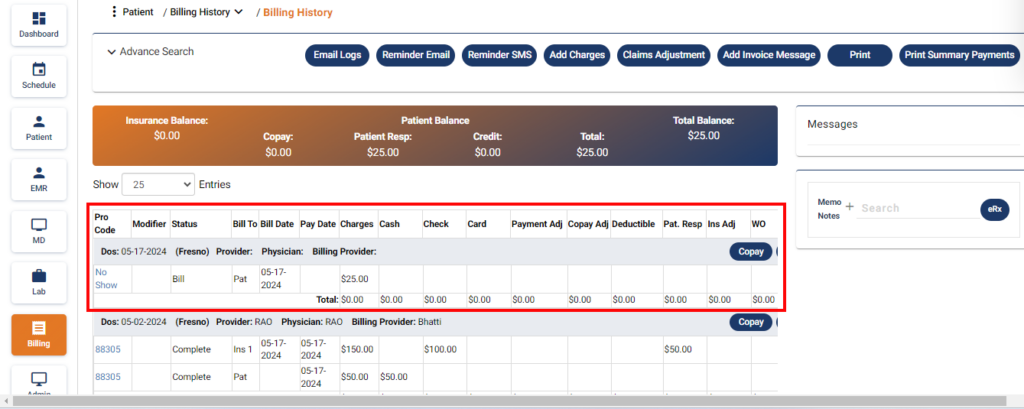
- Appointments can also be canceled via SMS
How to Set the Cancellation Charges #
- Go to Settings
- Click on the Appointment Type
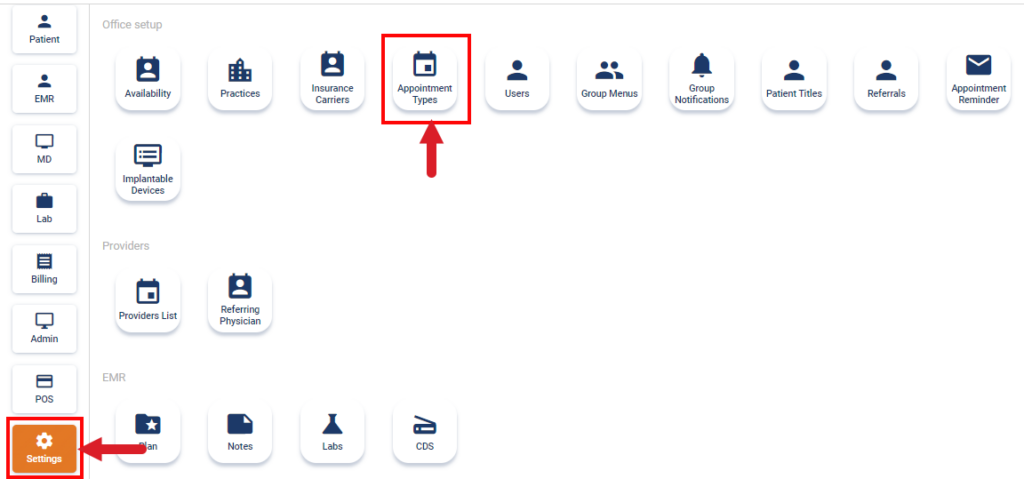
- Click on the Reason
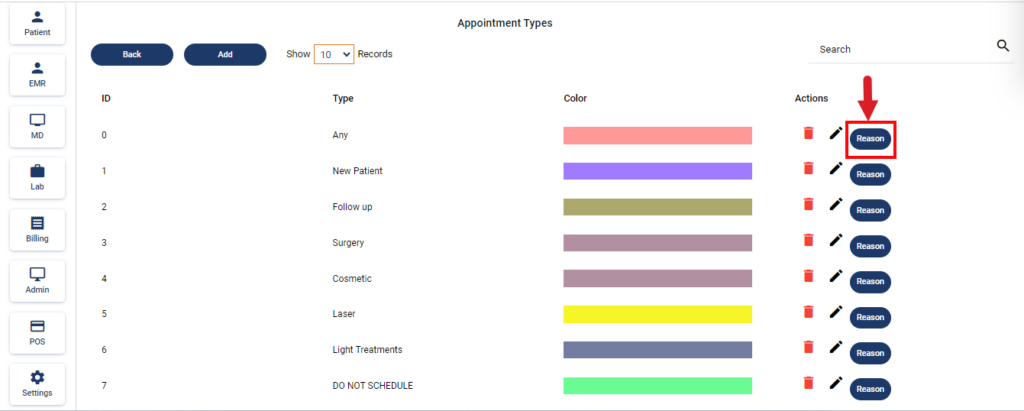
- Click on the Edit Icon against the required appointment reason
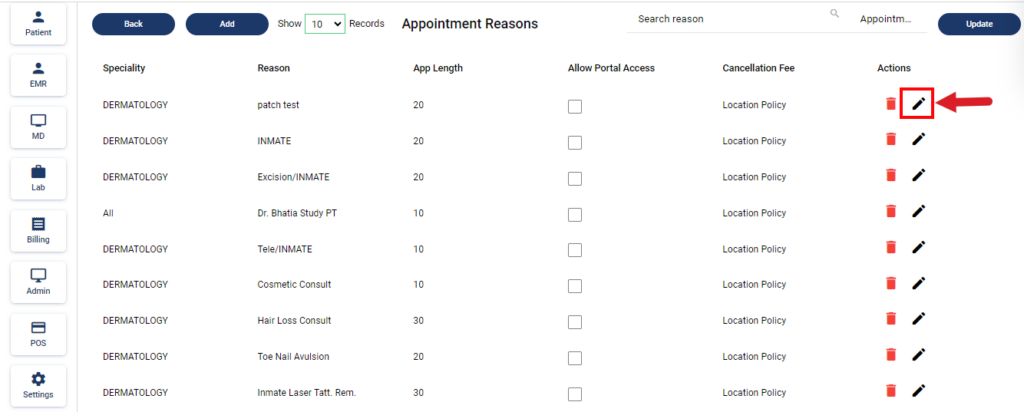
- A pop-up of Create Appointment Reason will be opened
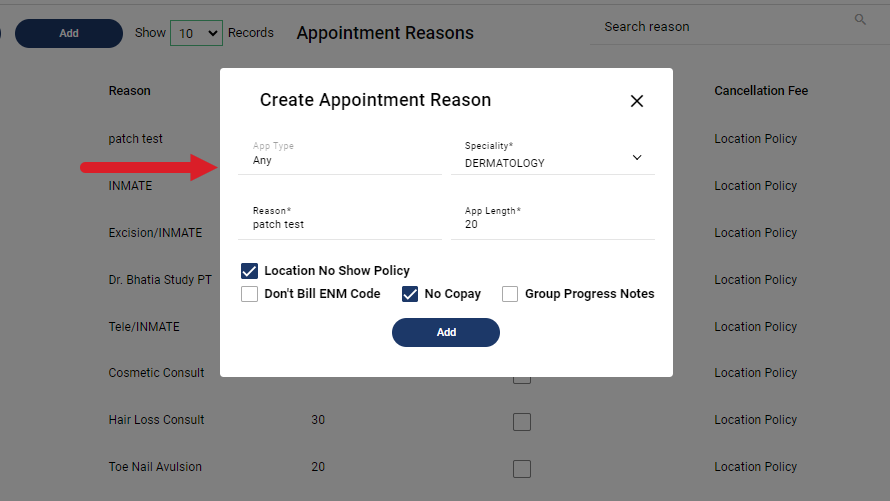
- Uncheck the Location No Show Policy checkbox and enter the Cancellation Fee
- Click on the Add Button
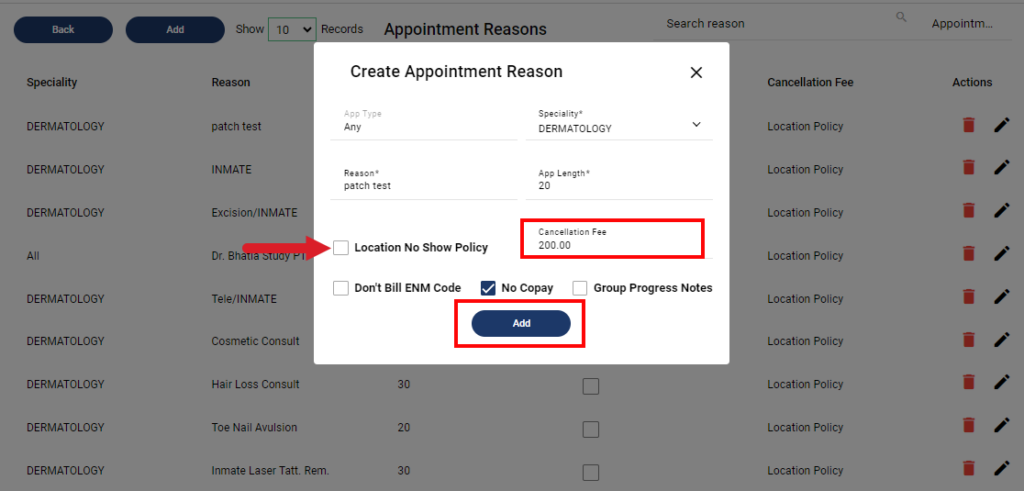
- Cancellation Fee is successfully Added against the Appointment Reason