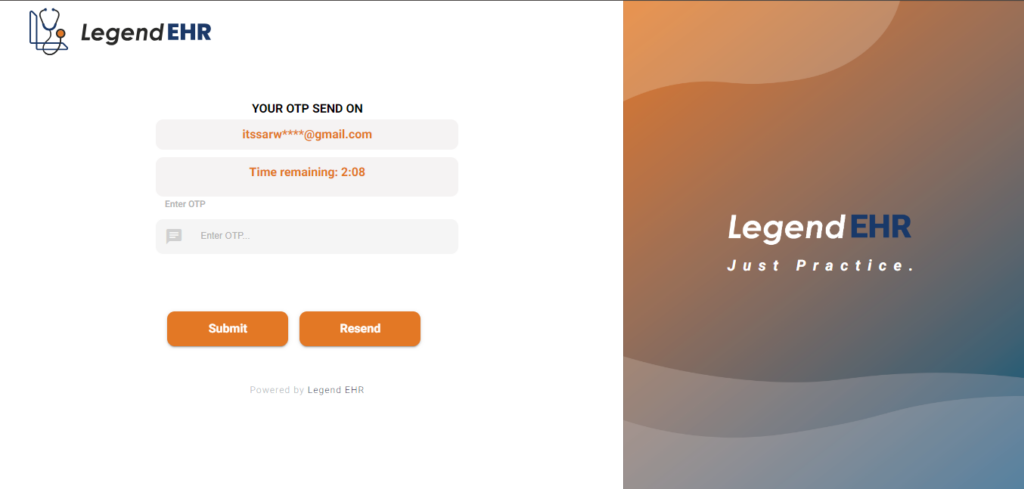Table of Contents
Two Step Verification #
- Go to Settings
- Click on Practices
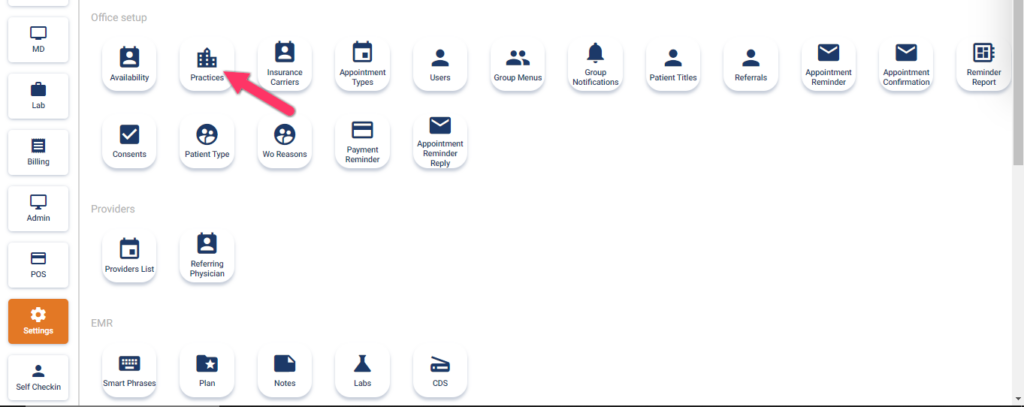
- Practices will be opened.
- Click on the Edit icon of the Practice.
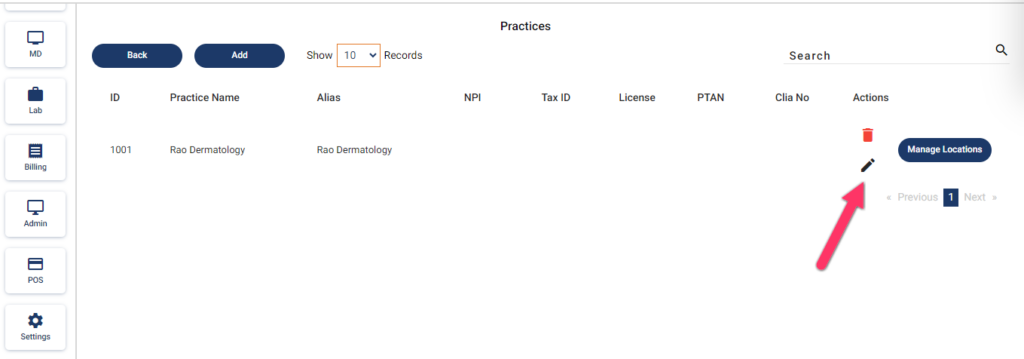
- A popup window to Update Practice will be opened.
- Enable MFA Active.
- Click on the Update button.
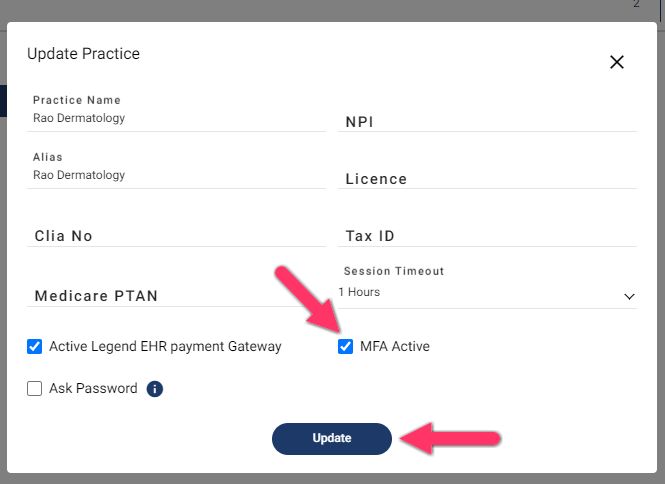
- Then go back to Settings.
- Click on Users.
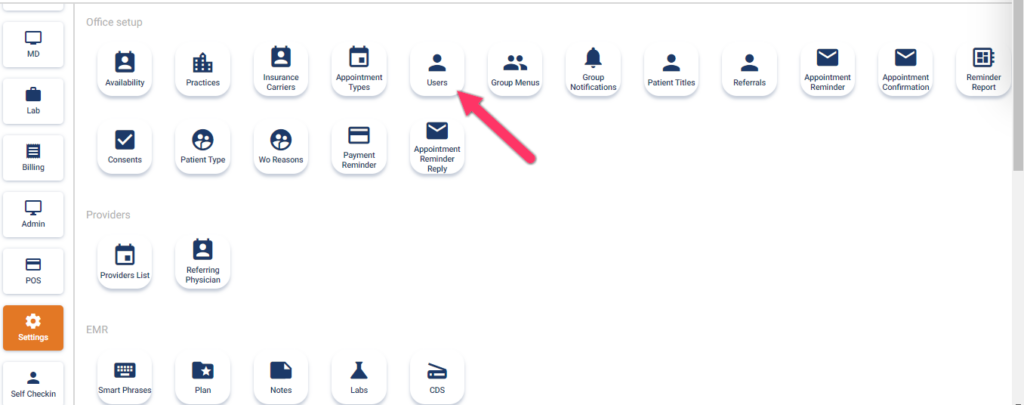
- Check for OTPActive, it should be Enabled for the User.
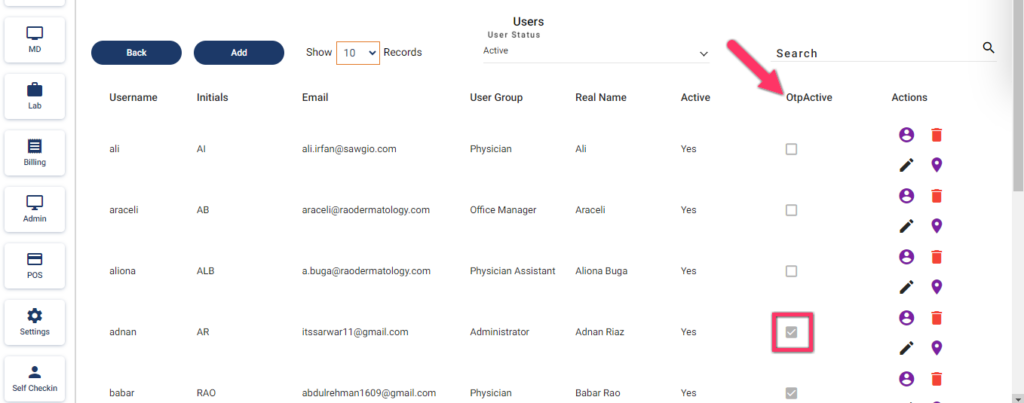
- Go to Login page.
- Enter the credentials.
- Click on the Login button.
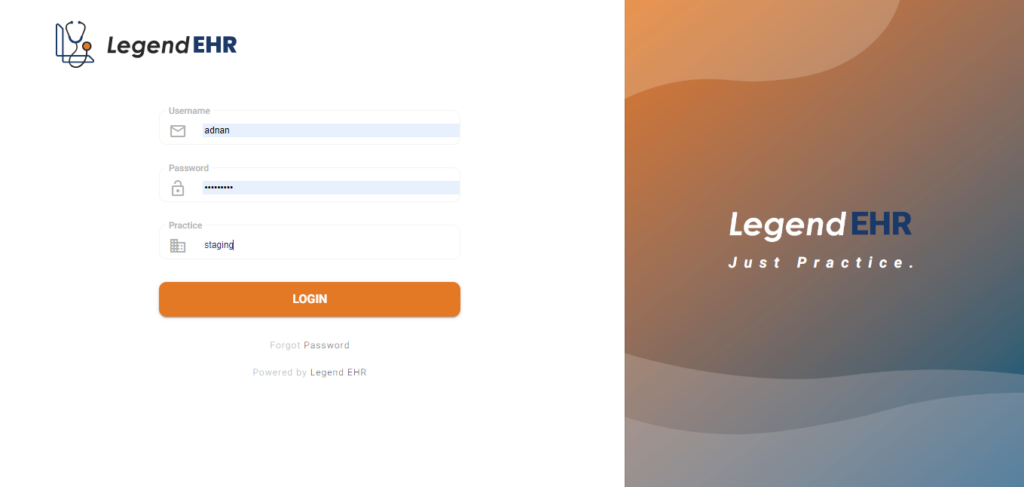
- It will require OTP now.
- A message of OTP sent to the User’s Email is displayed.