Table of Contents
Patient Portal Login Access #
On Practice Site #
Our practice portal of LegendEHR creates a user profile in response to a user’s request for account creation on a patient portal.
User Profile Creation #
Upon successful verification, the practice portal enters the user’s information into the practice portal’s system, including:
- Title
- Full Name
- Type
- gender
- Date of Birth
- Age
- Marital Status
- Contact Number
- Email Address
- Location
- Contact Preferences
- Occupation
- Language
- Any other relevant identification information
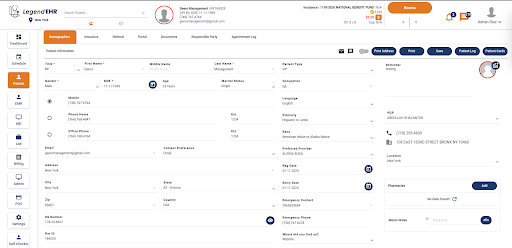
Email Activation Process #
- Go to the Portal of LegendEhr
- Select the Status Radio Button
- Click on the “Send Email Activation” Button
- An email has been sent successfully to the patient’s specified email address
- Check the email address and activate your email
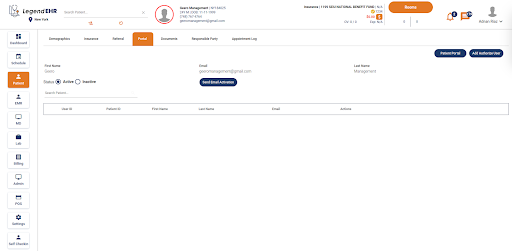
Patient Portal Login Access #
On User Site #
If you do not have an existing user account for our patient portal and would like to gain access, follow these simple steps to request the creation of your account.
Request for Account Creation #
- Reach out to our practice through the preferred communication channel, which may include calling our office or sending an email.
- Practice Portal receives a notification for a Sign-Up request from the user.
Email Generation #
- An automated system generates an email containing a secure link to the patient portal’s login page.
- This link is sent to the patient’s designated email address.
- Hit the link and activate your email on the patient portal.
- Click on the “Activate” button.
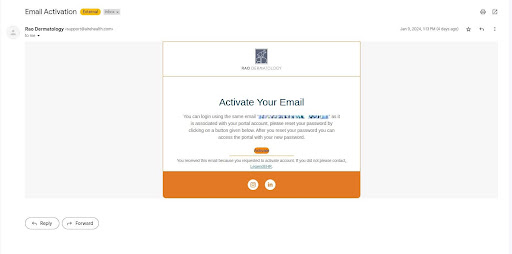
Password Creation #
- The user clicks the provided link and is guided to create a new password for their account.
- Users can enter a new password and confirm the new password as part of the login process.
- Click on “SAVE PASSWORD”.
- Users can log in with a new password.
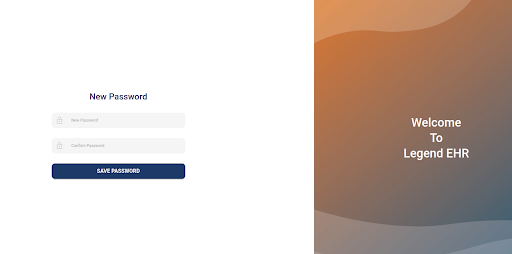
Successful Login #
- Click the “Log In” or “Sign In” button to initiate the login process.
- Upon successful entry of valid credentials, the patient portal system confirms your login.




