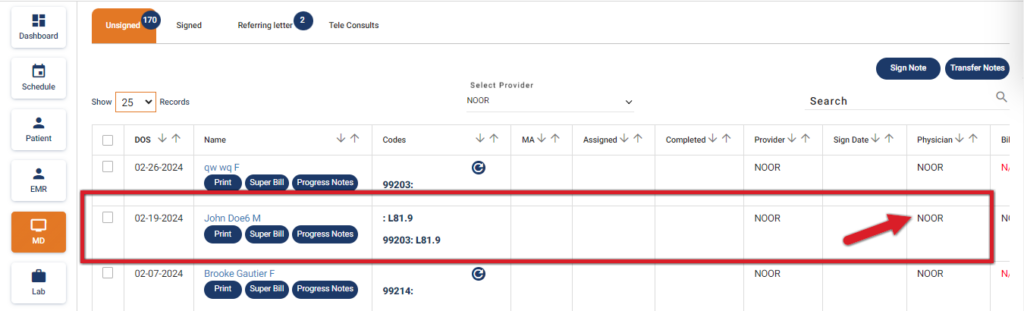User Practice Policy #
User Practice Policy is used to allow some permissions to the user. For this;
- Go to Settings
- Click on Users
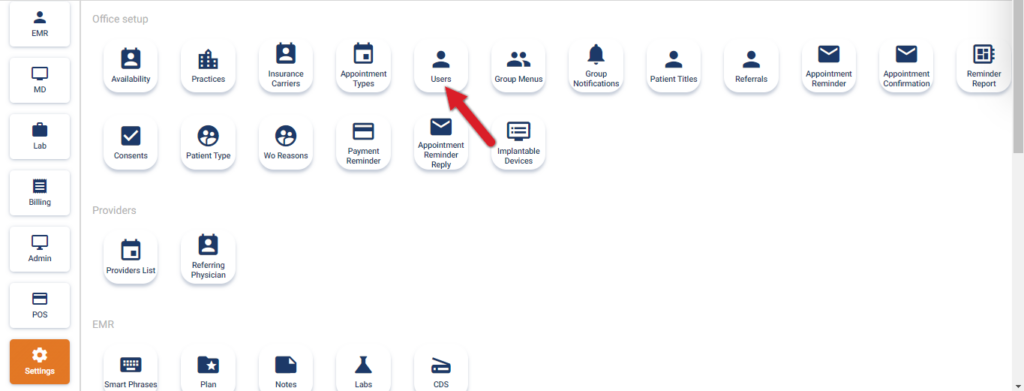
- Click on the Edit icon of the User
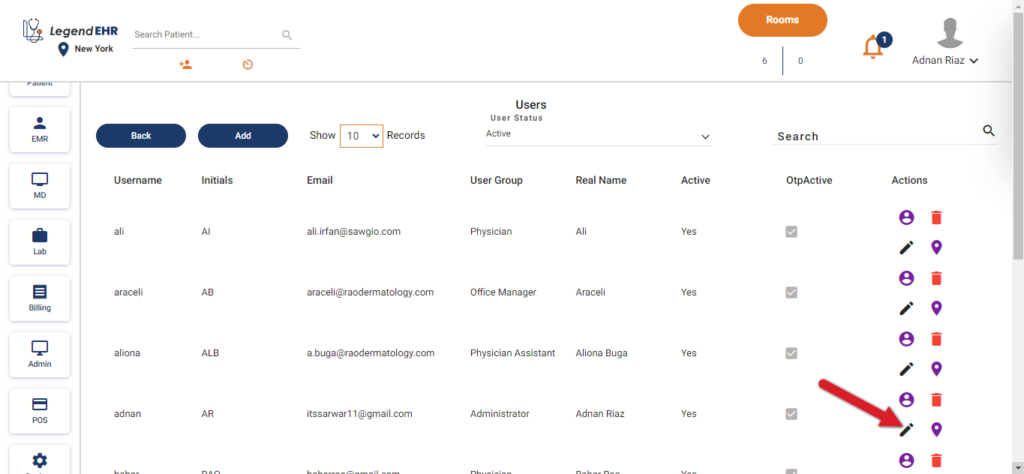
- Go to the User Practice Policy dropdown
Here you see three settings
Can change Provider #
In case the change provider access is enabled from the User Practice Policy setting, then the user can change the Rendering Provider from Progress Notes else we will not allow the user to change the Rendering Physician from EMR -> Progress Notes.
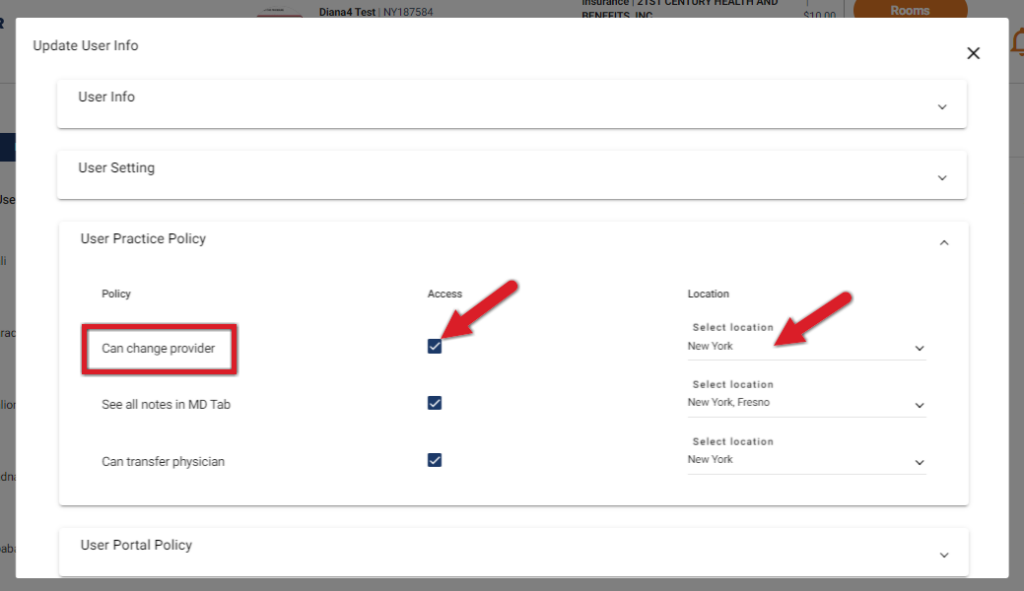
EMR Progress Notes
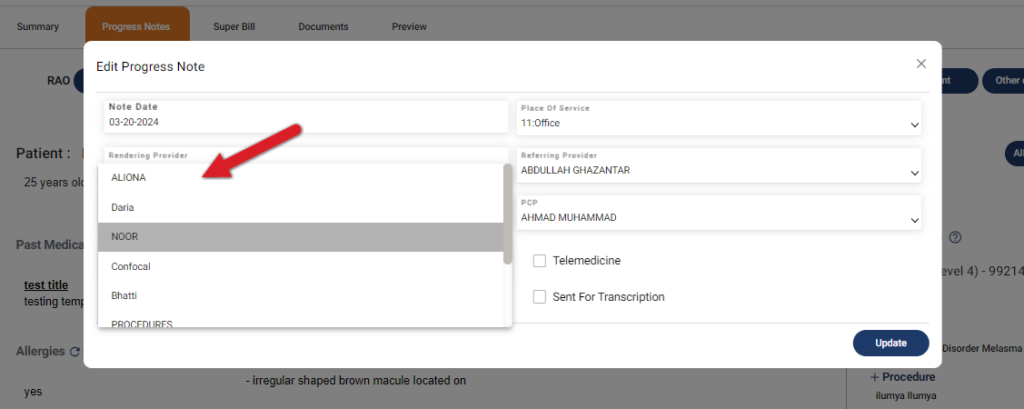
See all notes in the MD Tab #
In case the See all notes in MD Tab access is enabled from the User Practice Policy setting, then the user can see all the Signed and Unsigned Notes in the MD Tab else we will not allow the user to see the Notes from the MD Tab.
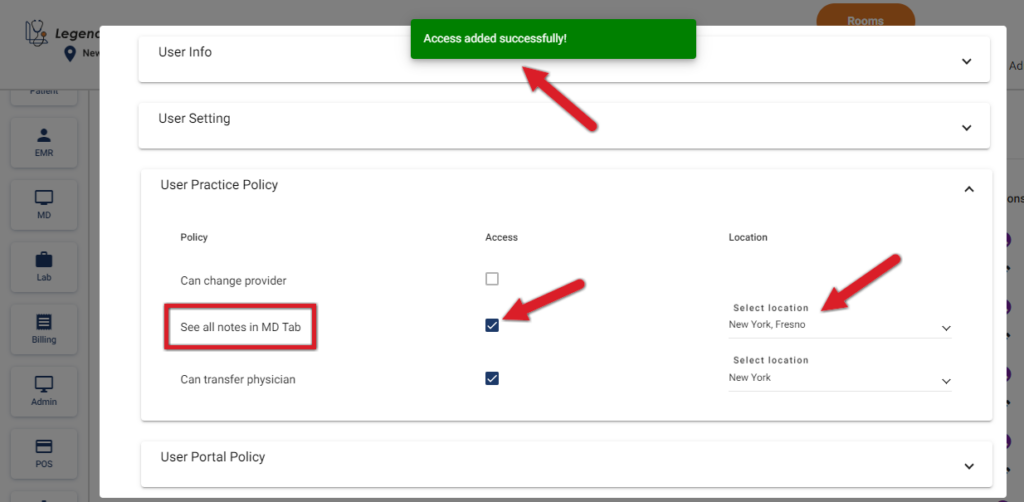
Notes in the MD Tab are visible to the User
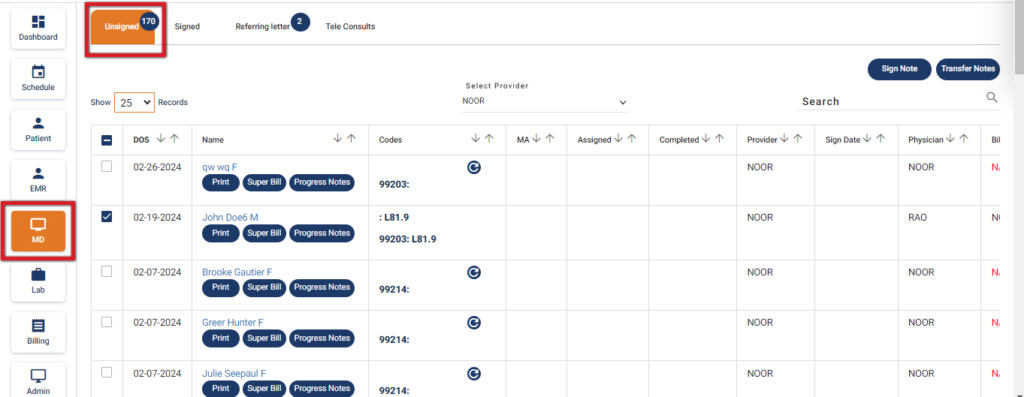
Can transfer Physician #
In case the Can transfer Physician access is enabled from the User Practice Policy setting, then the user can transfer the Notes from the MD Tab to another Physician, else we will not allow the user to transfer the Notes from the MD Tab.
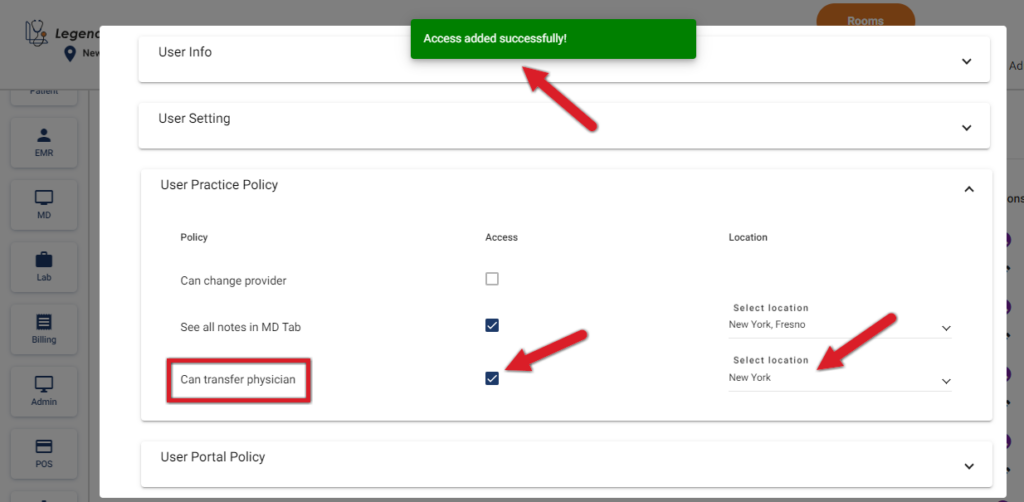
- To verify, go to the MD tab
- Select a Note to Transfer it to another Physician
- Click on the Transfer Notes button
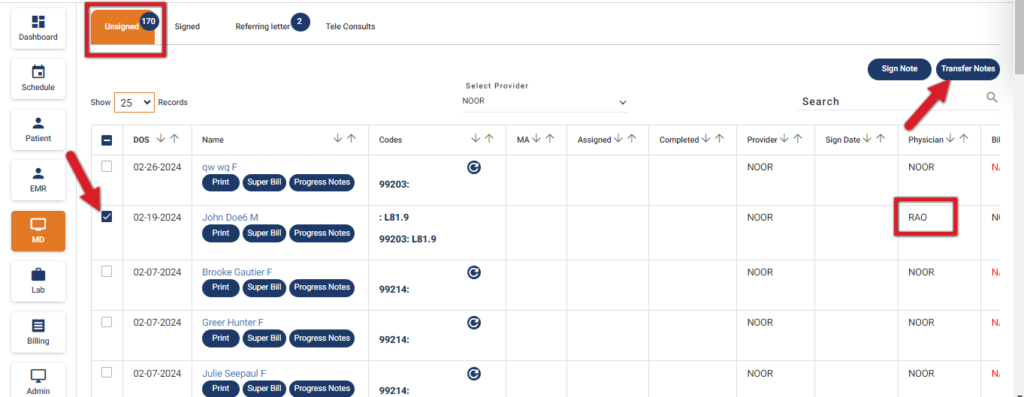
- Select the required Physician from the dropdown
- Click on the Transfer Note button
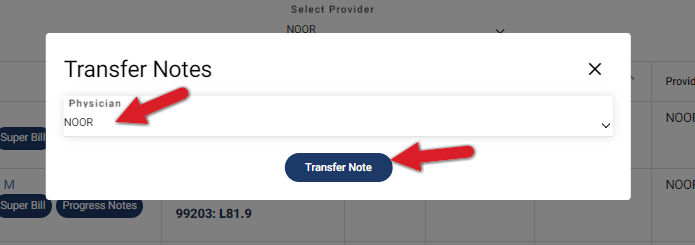
- The Note will be transferred