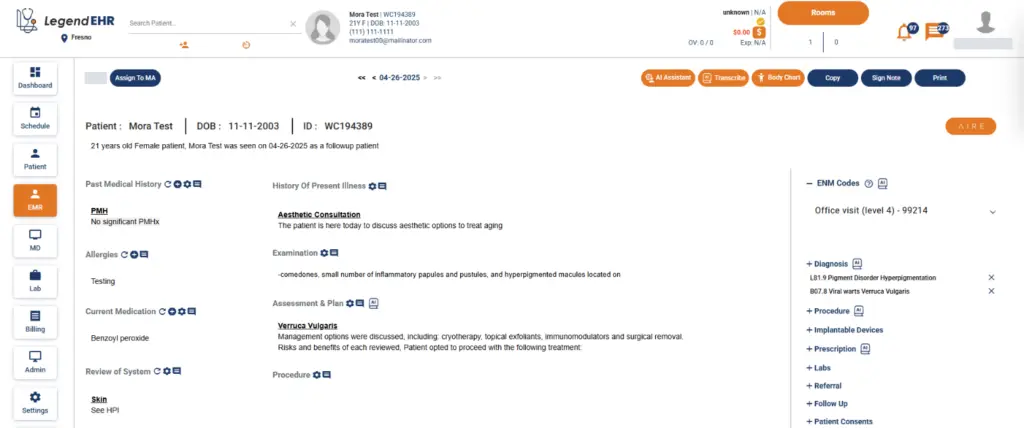Table of Contents
Copy Button Functionality: #
The Copy button allows users to quickly duplicate the contents of a previously created Progress Note into the current Progress Note form. This functionality is designed to save time and maintain consistency when creating similar or follow-up notes.
When the user clicks the Copy button, the system retrieves all relevant information from the most recent Progress Note. The retrieved details are automatically populated into the fields of the new Progress Note form.
Steps to Copy a Progress Note: #
- Open the Progress Note section.
- Click the Copy button.
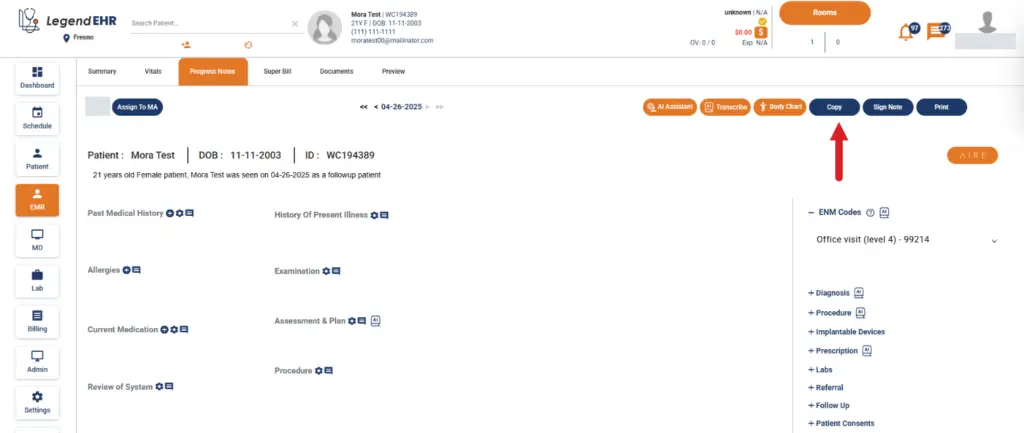
- A pop-up window will appear, displaying the details of the most recent Progress Note.
- Select the Select All checkbox to copy all data, or manually choose individual checkboxes for the specific fields you want to copy.
- Click the Save button.
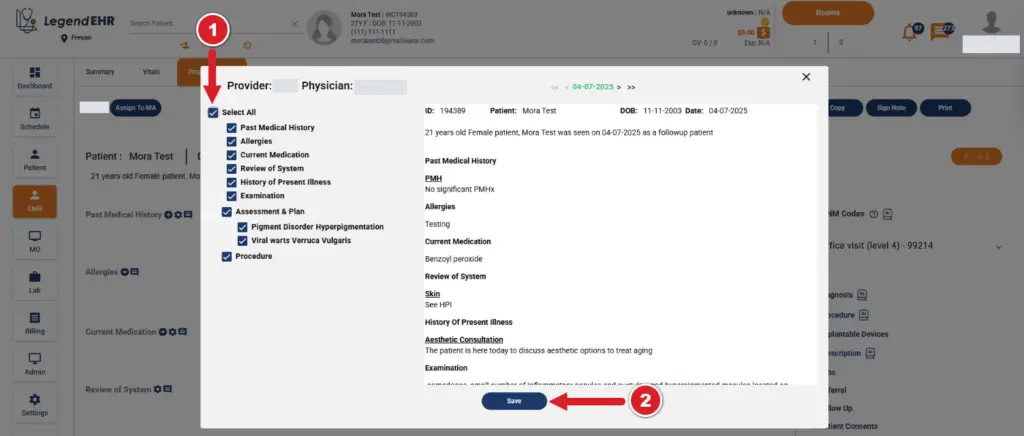
- The selected information will be automatically populated into the current Progress Note form.